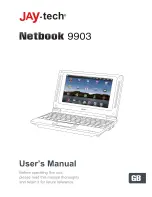1. Right click on the pop out menu on the desktop to select “Setting”, or
shortcut key F1 for Ethernet and F2 for Wi-Fi.
2. Select static IP and input IP address, Gateway, Netmask and DNS
according to the following prompt.
3. Exit the interface after setting is completed.
Wireless Network:
Right click on the menu popped out on the desktop and select “Setting”.
Select “Wireless Controls” in the setting menu, select Wi-Fi box and switch
on Wi-Fi.
All nearby AP will be shown on the list. Select the name of AP to be
connected with.
If this equipment is connected before, the information of this equipment will
be saved. Select “Connection” in the pop out window to begin connection
and select “forget” to remove the equipment information.
If this equipment is encrypted, input password in the popped out window
and click “connection” to begin connection.
After the network connection is successful, wireless connection icon will
appear in the status bar.
11