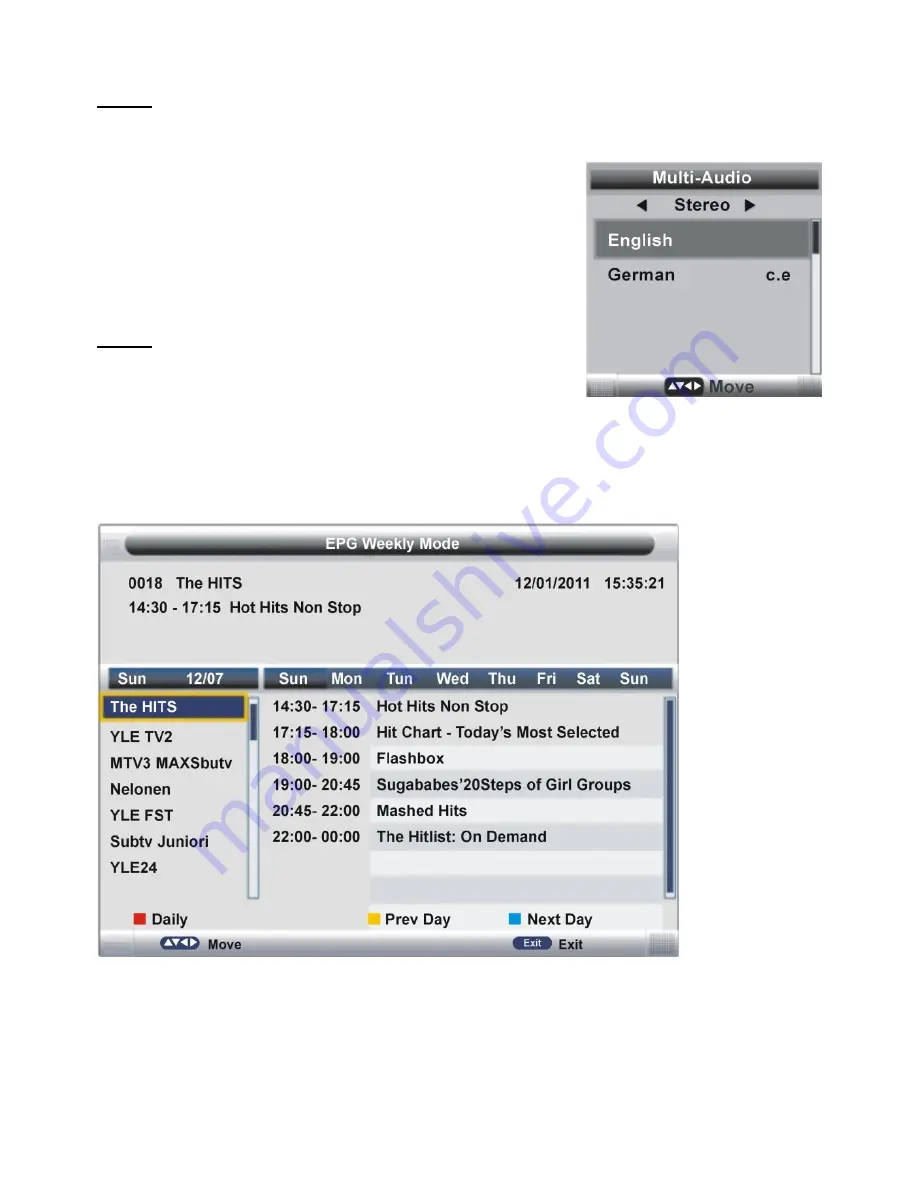
16
NOTE:
If there
’s no signal, pressing ASPECT button will not work. And the available video
size may be different in different input sources.
MULTIAUDIO SETTING
-
Press AUDIO button on remote control to enter
Multi-Audio menu page.
-
Press LEFT/RIGHT navigation buttons to select the
available soundtrack.
-
Press UP/DOWN navigation buttons to select the
available audio language.
NOTE:
To enable this function, make sure that the channel
you are viewing supports multi-audio languages.
INFORMATION DISPLAY
Press DISPLAY button on remote control to display information of current program.
TV GUIDE (FOR DTV MODE ONLY)
Press EPG button on remote control to enter EPG menu page.
-
Press UP/DOWN navigation buttons to select preferred channel.
-
Press LEFT/RIGHT navigation buttons to switch between left column and right column.
-
Press RED button to switch between weekly mode and daily mode.
-
Press YELLOW button to display the TV guide of previous day.
-
Press BLUE button to display the TV guide of next day.






























