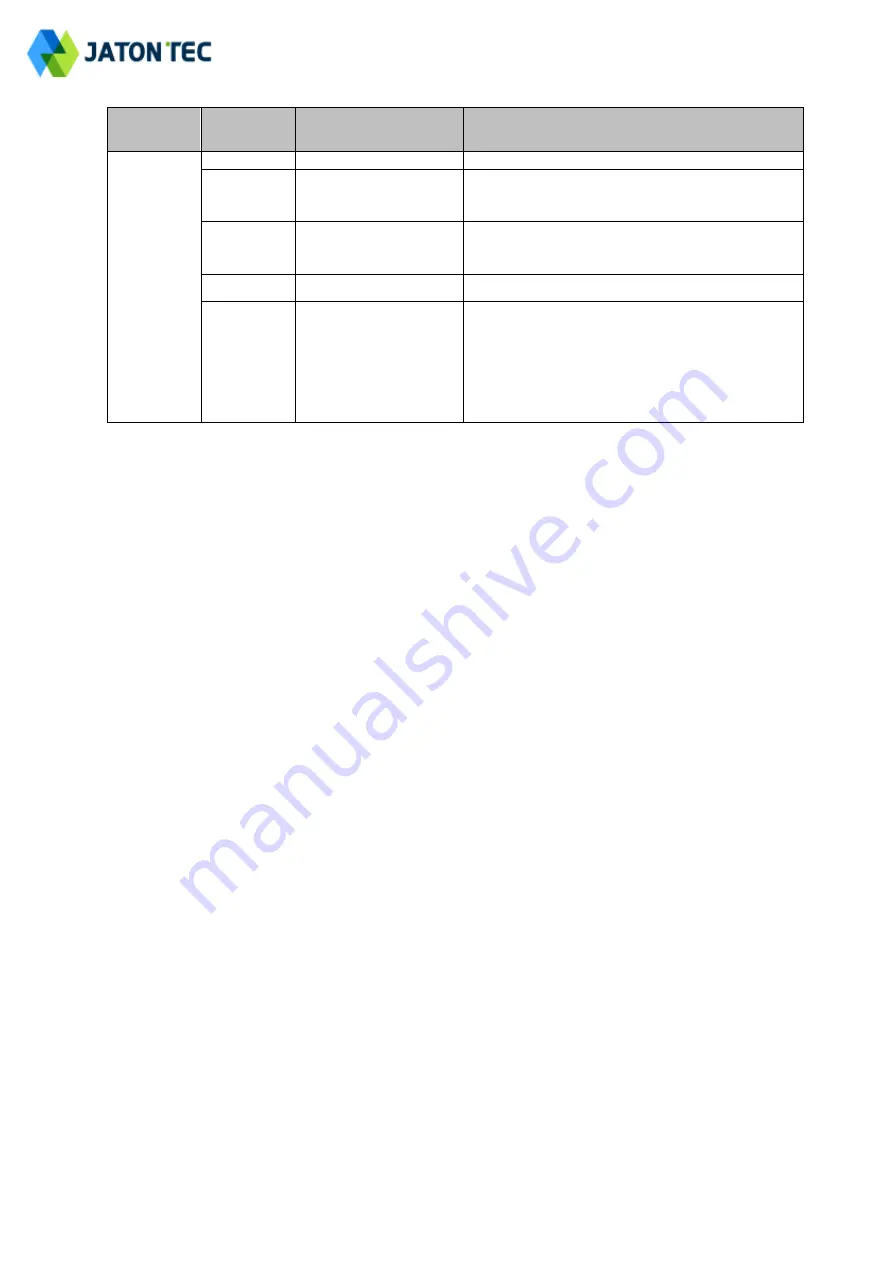
www.jatontec.com
Type
LED
Function
Description
ODU
PWR
Power Indicator
Green Color
– Device is powered on
RUN
System Run Indicator
Fast Blinking
– Device is rebooting
Slow Blinking
– Device is in normal operation
LAN
LAN port status
Solid Green
– LAN port is up
Blinking Green
– LAN data activity in progress
SIM
SIM Card Indicator
Light is on
– SIM Card state ready
RF(5LEDs)
RF Signal Strength
5 level signal strengths indication by 5 green
LEDs
1 green LED: RSRP<= -118dBm
2 green LEDS: -118dBm <=RSRP< -105dBm
3 green LEDS: -105dBm<=RSRP< -95dBm
4 green LEDS: -95dBm<=RSRP< -85dBm
5 green LEDS: -85dBm<=RSRP
Connection Scenario
For outdoor CPE product, it is suggested that the CPE device be installed in a shaded area to
avoid direct sun light exposure and prolong the device life.
To power on the device, the CPE must use a 48V DC power supply adapter. The power adapters
can operate in 90-250V AC range and therefore can be used in different country. An Ethernet
cable is required to connect the WAN port of IDU with the POE(LAN) port of ODU. By the way,
the OD
U don’t support the hot-plugging. Once the device is powered up, the user should wait for
about 1 minute before the device becomes operational. For CPE with the SYS LED indicator, a
solid light indicates the system has completed the startup procedure.
To connect PC, LAN switch or other type of IP device to the CPE product, the user should use
FTP (Foil Twisted Pair) and connect to the appropriate LAN port. Once connected, the CPE LAN
LED indicator should be on.
To use the phone service, user can simply plug the phone line to the CPE RJ11 port in the back.
If the line is not registered or configured, a fast busy tone will be provided and the corresponding
LINE LED light will be off (the ROUTER Only).


























