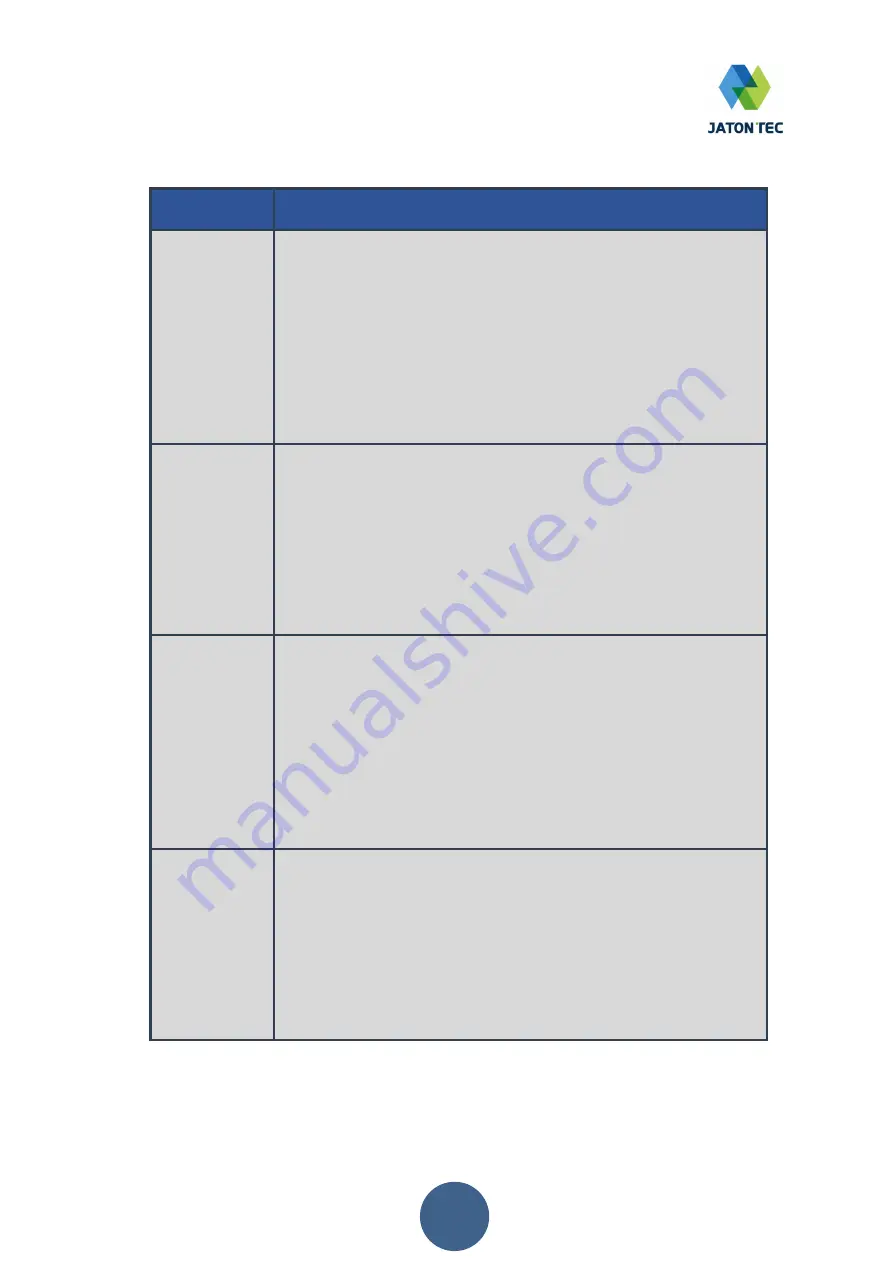
13
FAQ and Troubleshooting
Problem
Description
My PC cannot
connect to the
CPE.
Re-plug the PC Ethernet cable and check if PC LAN connection
is up or showing activity.
Check if the SYS LED is on. If it is not, check the power cord
and make sure it is connected properly. Also verify that the AC
power supply is available.
If the PC LAN shows no activity and CPE SYS LED is off but the
power cord and ETH cable are connected properly and there is
AC supply, then it is likely the power adapter is damaged.
Please contact distributor to obtain replacement part.
My PC cannot
acquire IP from
the CPE.
First check if the PC network interface card (NIC) is up and
working properly. Then check the PC network interface card
configuration and make sure the DHCP is enabled.
To release and renew the correct IP address, please unplug the
Ethernet cable from the PC and wait for about 5 seconds, then
connect it again.
If the problem persists, please contact the operator or distributor
for further diagnoses.
My CPE
networking is
not working
properly.
You may want to check if the mobile connection is up and
running properly. You can do this by login the WEB GUI and
check the Interface Info page.
You may want to perform a factory reset and see if the problem
is being corrected. You can do this by log into the WEB GUI
using “admin” password and perform restore the unit to default
factory setting.
If the problem cannot be corrected by factory reset, please
contact the operator or distributor for further diagnoses.
My PC cannot
connect to the
CPE Wi-Fi.
Please check and confirm if the SSID and password information
for connecting to the device are consistent with the current
configuration.
Perform a reset on the device to restore its configuration to the
factory default settings, and then use the default Wi-Fi
connection information provided on the device label to connect.
If the problem cannot be corrected by factory reset, please
contact the operator or distributor for further diagnoses.
Summary of Contents for JT4500H
Page 1: ...Quick User Guide JT4500H...































