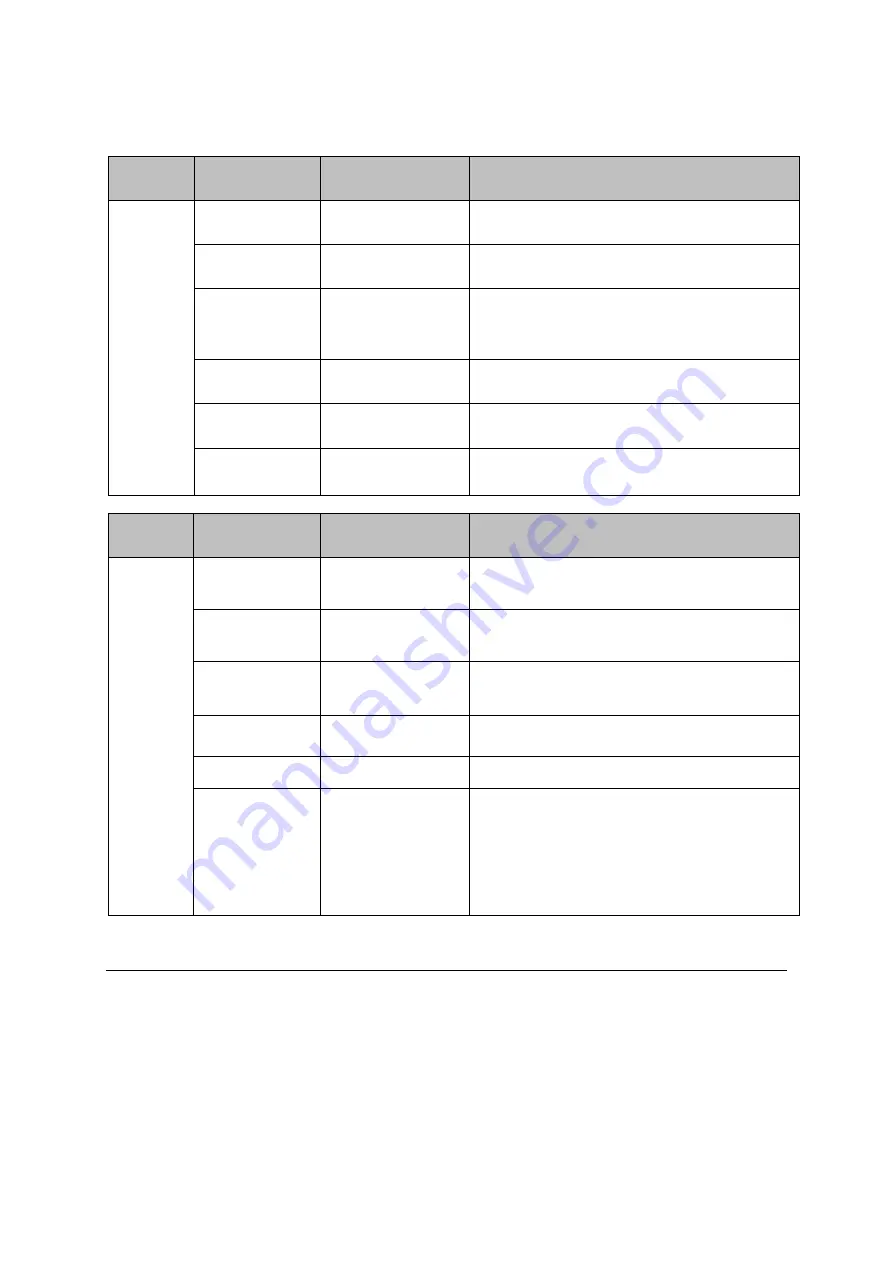
Page 8
LED Display
Type
LED
Function
Description
IDU
SYS
Power indicator
Green color
– Device is powered on.
NET
WAN port status
Blinking green
– The data is in transmission.
SIG
RF signal indicator
Red: RSRP < -118dBm
Green: -118dBm <= RSRP < -105dBm
Blue: -105dBm <= RSRP
2.4G & 5G
Wi-Fi indicator
Light is on
–2.4G & 5G Wi-Fi is on.
LAN1&LAN2
LAN port status
Solid green
– LAN port is up.
Blinking green
– LAN data activity in progress.
Line
(Optional)
POTS line status
OFF
– Line is not registered or provisioned.
Green Color
– The line is ready and registered
Green Blinking
– Voice Call in progress
Type
LED
Function
Description
ODU
PWR
Power indicator
Solid green
– Device is power on.
SYS
System run indicator
Solid green
– Device is in normal operation.
SIM
SIM card indicator
Light is on
– SIM card state is ready,
Blinking Green
– SIM card is error.
LINK
LAN port status
Solid Green
– LAN port is up.
ACT
LAN port status
Blinking Green
– LAN data transmission.
RF
(5LEDs)
RF Signal Strength
5 level signal strengths indication by 5 green LEDs.
1st Green LED: -115dBm < RSRP
2nd Green LED: -115dBm <= RSRP < -105dBm
3rd Green LED: -105dBm <= RSRP < -95dBm
4th Green LED: -95dBm <= RSRP < -85dBm
5th Green LED: -85 <= RSRP
3. Managing CPE Device
The JT4300M offers rich management features which facilitate the task of service provider. It
supports local management access, Telnet, WEB, and centralized remote OTA configuration,
upgrades management and device monitoring via standard TR-069 ACS systems. The following
describes the basic procedures for configuring the device for LTE operation.
WEB Login
It is a preferred to setup the CPE using a Web browser from a local PC connected to device LAN
port. The operator should ensure that the connected PC has acquired IP address via DHCP from
the device. After IP connectivity is established between the PC and CPE device, the operator
Summary of Contents for JT4300M
Page 1: ...JATONTEC JT4300M LTE A CPE Administrator user Manual v1 0 ...
Page 7: ...Page 7 Insert SIM Card Installing Outdoor Unit ODU Clamp ...
Page 11: ...Page 11 Network The menu shows the general network status that includes PDN interface info ...
Page 23: ...Page 23 ...
Page 26: ...Page 26 ...
Page 31: ...Page 31 Wi Fi Status The menu shows the Wi Fi info of the CPE device ...
Page 34: ...Page 34 ...
Page 36: ...Page 36 ...
Page 43: ...Page 43 ...
Page 45: ...Page 45 General Setting The menu allows user to configure the WEB GUI login password ...
Page 47: ...Page 47 NTP Setting The menu allows user to configure the NTP setting for the CPE device ...









































