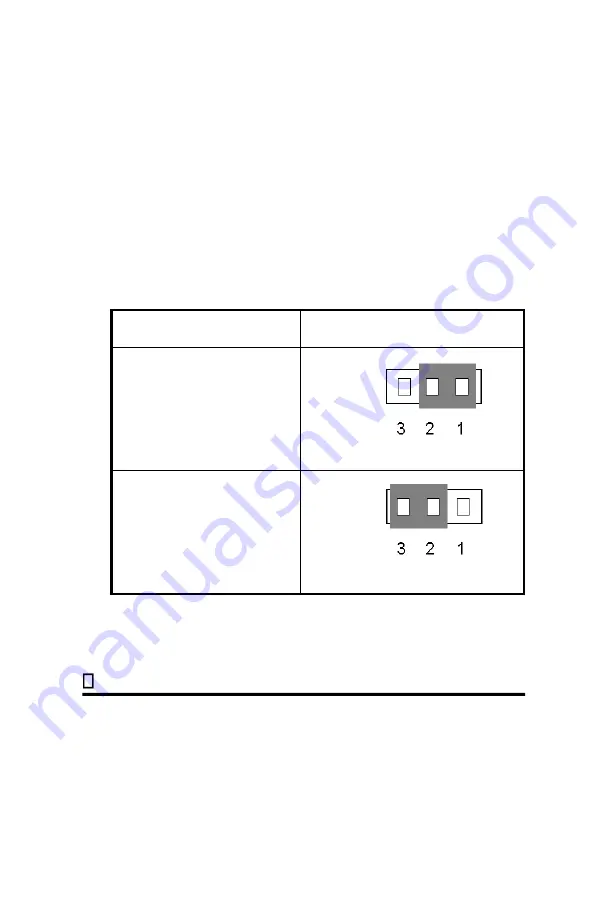
19
Note: To avoid losing jumper caps, attach the removed
jumper cap to one of the jumper pins.
CCMOS 1 - CMOS Discharge Jumper
Jumper CCMOS discharge CMOS memory. When you
install the mainboard, make sure this jumper is set for
Normal Operation(1-2). See the jumper below.
Setting
CCMOS
Normal Operation
(Default)
Discharge CMOS
Installation of the CPU
The mainboard is equipped with a CPU-SLOT slot to
accommodate Intel Pentium® II CPU or above. The default
clock rate setting for Pentium® II CPU is 233MHz and
depends on auto detect from BIOS. But there is a better way















































