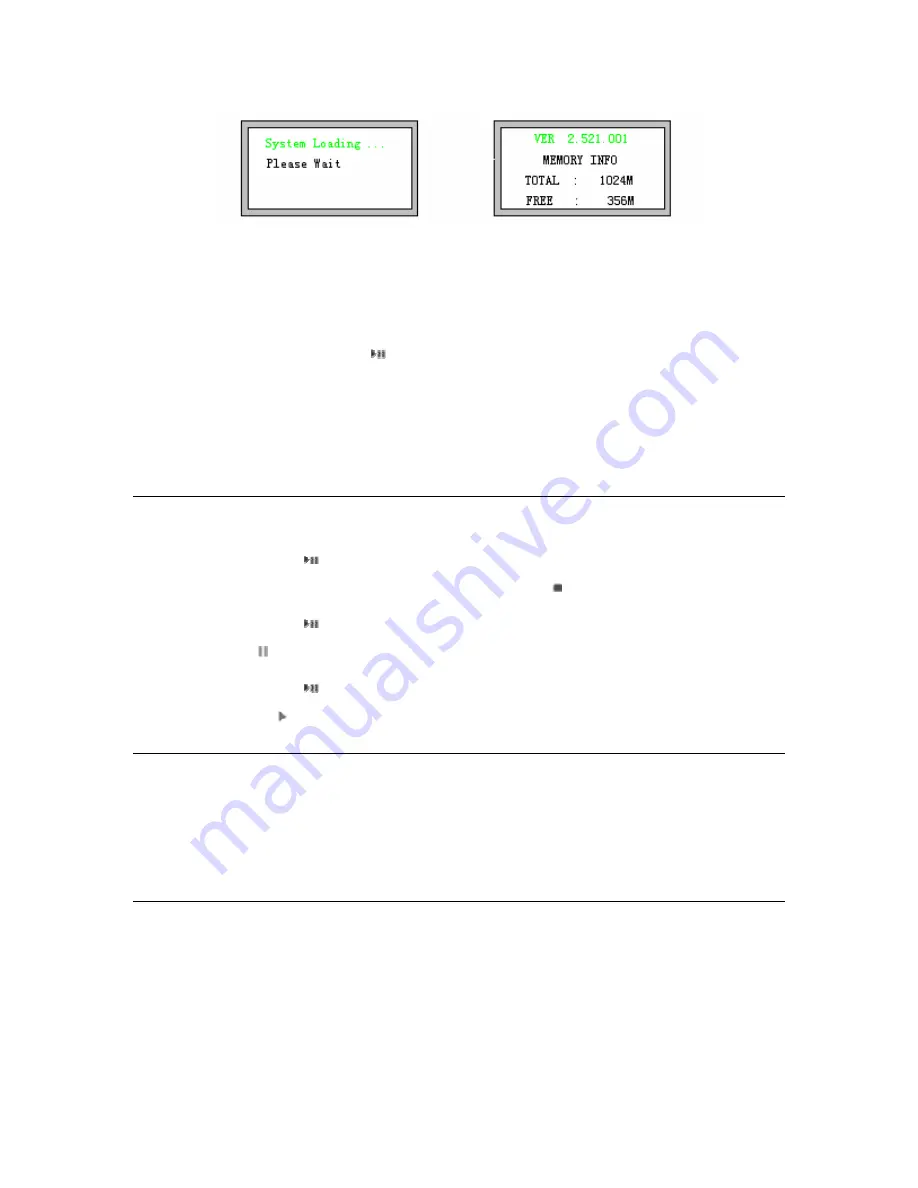
Picture 1.3
3) LCD screen display as
Picture 1.2
after that
.
6.1.2 To turn power off:
1)
Press and hold “
”button to turn off the power and keep all the new
setting.
2)
Push “
Power Switch”
from left to right to turn off power.
* It will set to default setting when you turn off by power switch.
6.2To Play Music
1)
Press “
” button two times to play the music if the
Screen Display
Mode of
left-top corner screen shows as “
”sign.
2)
Press “
“button to pause.
Screen Display Mode
of screen shows as
“
”.
3)
Press “
” button to play again.
Screen Display Mode
of screen shows
as “
”.
6.3 Setting for next songs
1)
While playing or stopping - press “+” button
to move to next songs.
2)
While playing or stopping – press “-” button
to go back to previous song
.
5


















