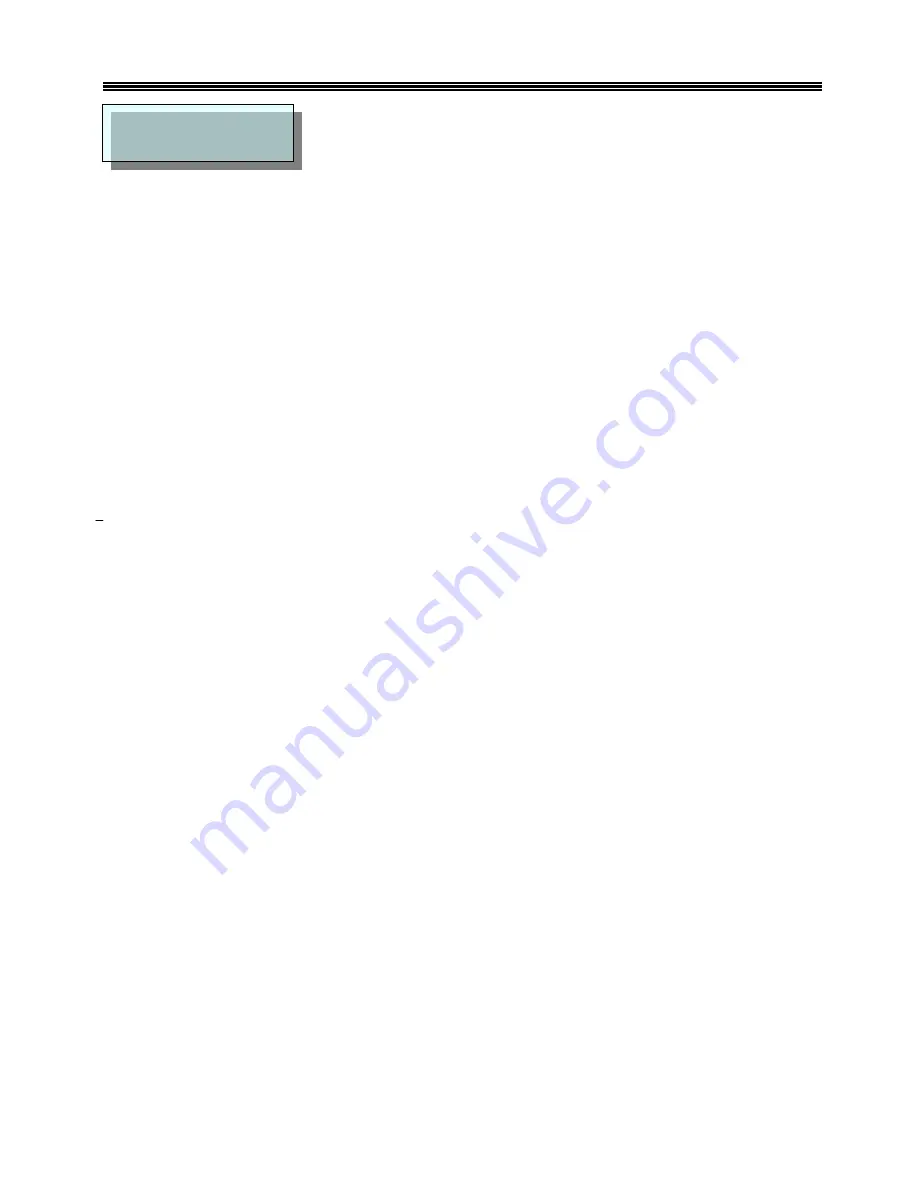
8037 Programmable keyboard
User’s Manual
4
Before You Install
CHAPTER 1
The Jarltech 8037 programmable keyboards have been specially designed for use with
personal computers or terminals in point-of-sale and industrial applications.
This manual describes how to connect the Jarltech keyboard to your system, how to design a
keyboard layout which meets your special requirements, and how to install your keyboard layout
into the Jarltech keyboard.
8037 is a tactile keyboard with seven rows and ten columns for a maximum of 70 keys; which is
with single, double, and quadruple key caps. For the keyboard layout, key functions and key
data strings are completely programmable.
Each keyboard is capable of two concurrent
keyboard maps with switching between the maps controlled by one designated key. Go to
Appendix I for picture reviewing.
JP-8037 has both RS232 and IBM keyboard wedge interface operation mode, and they can be
set before you start to use. The 8037 keyboard is capable of receiving data from any external
RS232 device (e.g., bar code scanner) and transmitting that data to a host computer via either
the keyboard wedge or an RS232 interface. A magnetic stripe reading decoder is built into the
circuit board of the 8037, allowing easy stripe of the built card reader.
Step 1: Turn off your computer
By shutting off your computer, you will prevent any accidental damage to the keyboard and your
computer.





































