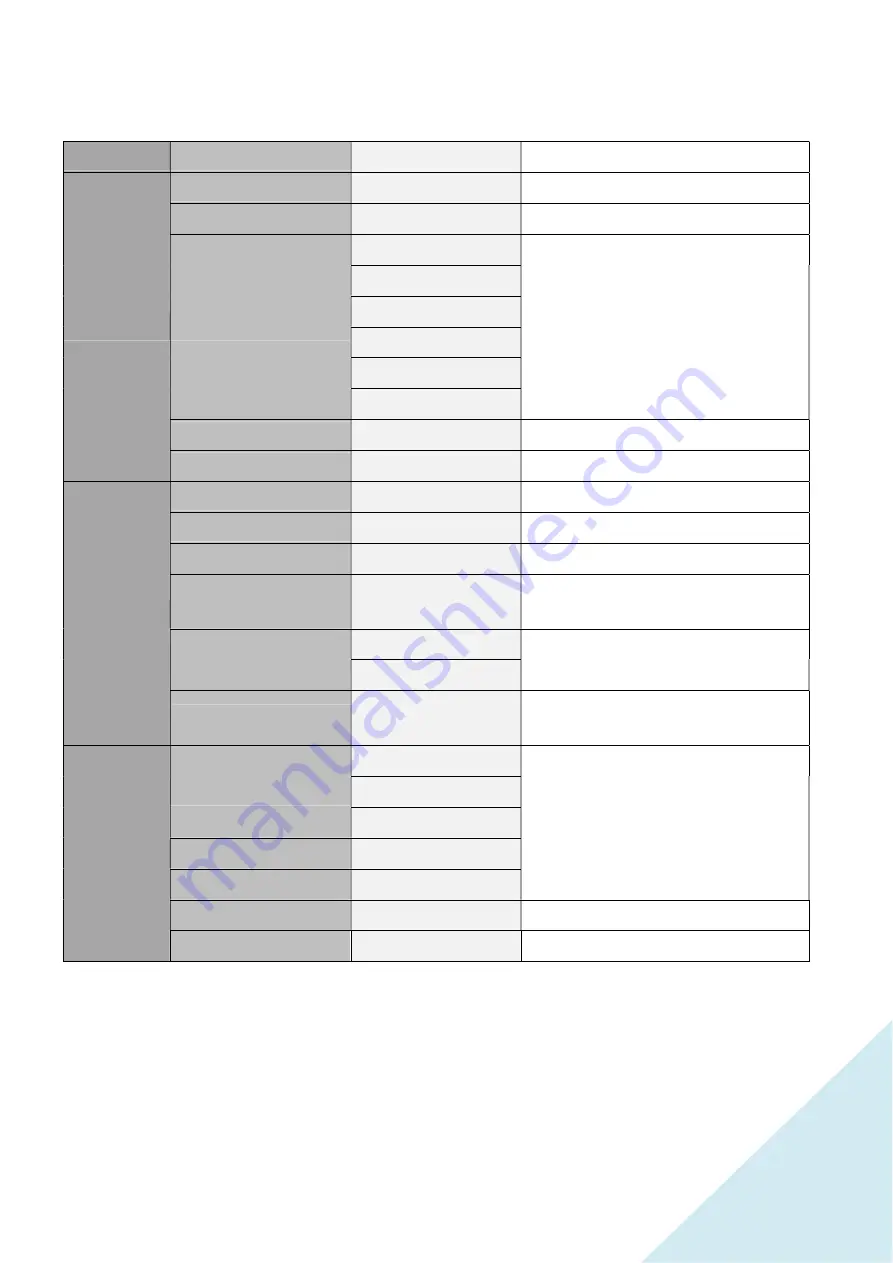
OSD MENU (monitor function control menu)
MENU
SUBMENU
FUNCTION
NOTE
PICTURE SET
BRIGHTNESS
0 - 100
Adjust brightness from 0 to 100
CONTRAST
0 - 100
Adjust contrast from 0 to 100
PICTURE MODE
SRGB
Select picture mode
ENERGY SAVE
STANDARD
TEXT
MOVIE
GAME
DCR
ON - OFF
Set DCR function on or off
GAMMA
OFF - 1.8 - 2.0 - 2.2 - 2.4
Adjust the gamma
IMAGE
H.POSITION
0 - 100
Adjust horizontal position
V.POSITION
0 - 100
Adjust vertical position
CLOCK
0 - 60
Adjust the pixel clock
PHASE
0 - 100
It allows to reduce video distortion and
instability components.
ASPECT
WIDE
It allows to change the video format of the
images among “ WIDE - 4:3 “
4:3
SHARPNESS
0 - 1 - 2 - 3 - 4
It allows to optimize image sharpness
parameters according to ambient light
COLOR TEMP.
USER
RED 0-100
It allows to change the color settings
GREEN0-100
BLUE0-100
WARM
COOL
SATURATION
0 - 100
It allows to change colors of the image
HUE
0 - 100
Only used in NTSC system
9
Summary of Contents for JN-T2822UHD
Page 22: ...DIMENSIONS 22...























