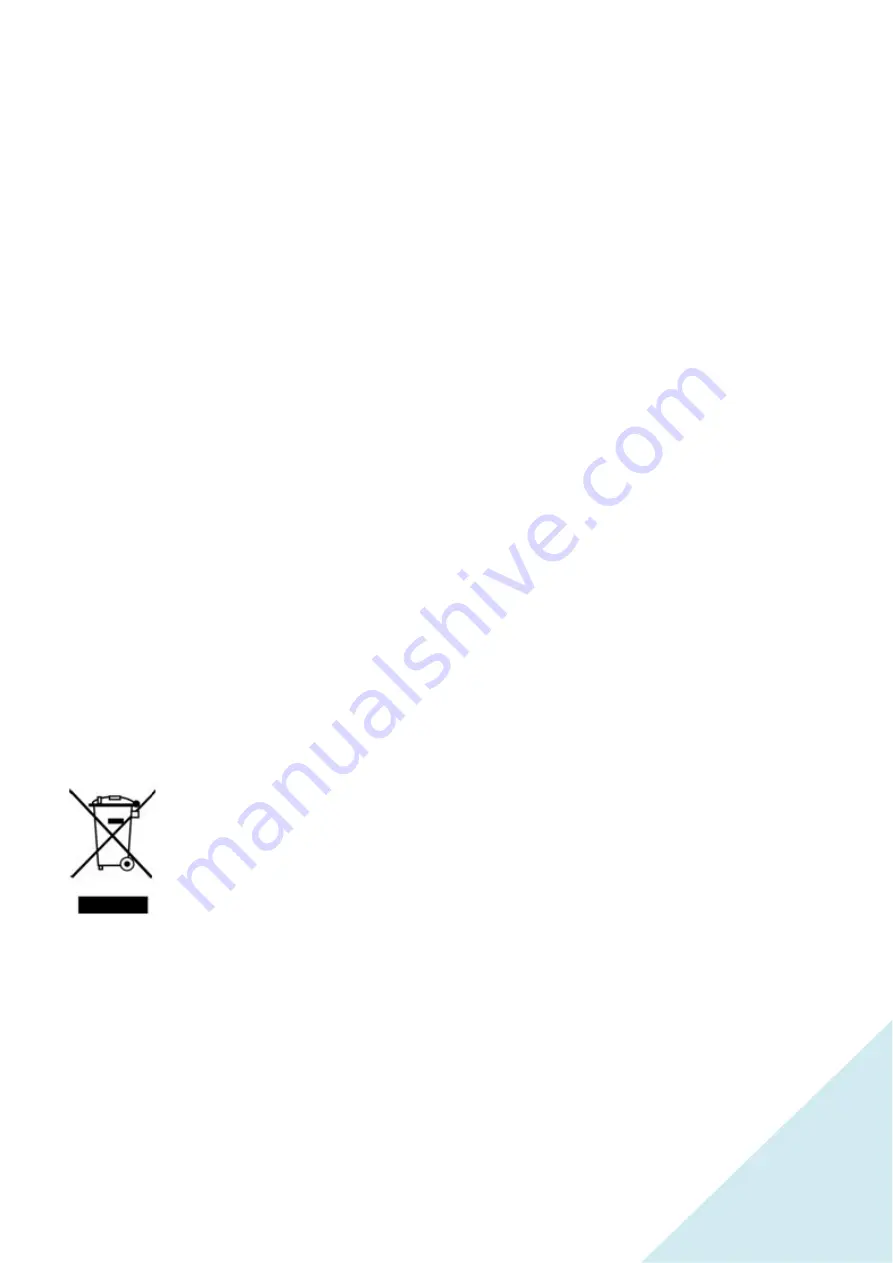
NOTES ABOUT LCD PANELS
•Displaying still or static images over an extended period of time it may cause “afterimage” (also known as “burn in”
or “ghost imaging”) on your screen. Make sure to activate a moving screen saver program when you leave your
monitor unattended or to make it goes to stand-by mode (no image displayed). In case your monitor displays
unchanging static content, please activate a periodic screen refresh application.
• “Afterimage”, “burn in”, “ghost imaging” is a well-known phenomenon in LCD panel technology. In most cases it will
disappear after turning off the power for a few hours.
WARNING: Failure to activate such a screen refresh application / screen saver, may unfortunately result in severe
“Afterimage”, “burn in”, “ghost imaging” symptoms that might not disappear and cannot be repaired. This kind of
damage isn’t covered under our warranty
Recommendation
• For a better comfort in use and an optimum vision, do not use the monitor against backlight.
• For your health we recommend you not to use the monitor in a dark room. Also we recommend positioning the
screen below eye level at a distance of about 40 to 60 cm. With prolonged use it is recommended to take a 10 minute
break per hour of use.
Customer service / assistance / maintenance
• Please contact a technician or JAPANNEXT customer service if the monitor does not operate normally or if you are
not sure (e) the procedure after reading the manual.
Disposal of product and his packing materials
Waste Electrical and Electronic Equipment / WEEE
This mark on the product and/or on the packaging illustrates that, under European
Directive 2012/19/EU governing used electronic and electrical appliances, this product may not be
disposed of with other normal household waste. The buyer/user is responsible for the disposal of
this electronic equipment through a designated waste electrical and electronic equipment collection
organization. In order to determine the locations for dropping off, please contact your local
government or the waste disposal organization that serves your area. Your JAPANNEXT monitor contains many
materials and parts that can be recycled and reused (LCD panel, Metallic and plastic parts and much more!).
Specialized companies can recycle your monitor and minimize the amount to be disposed of.
5
Summary of Contents for JN-T2822UHD
Page 22: ...DIMENSIONS 22...




















