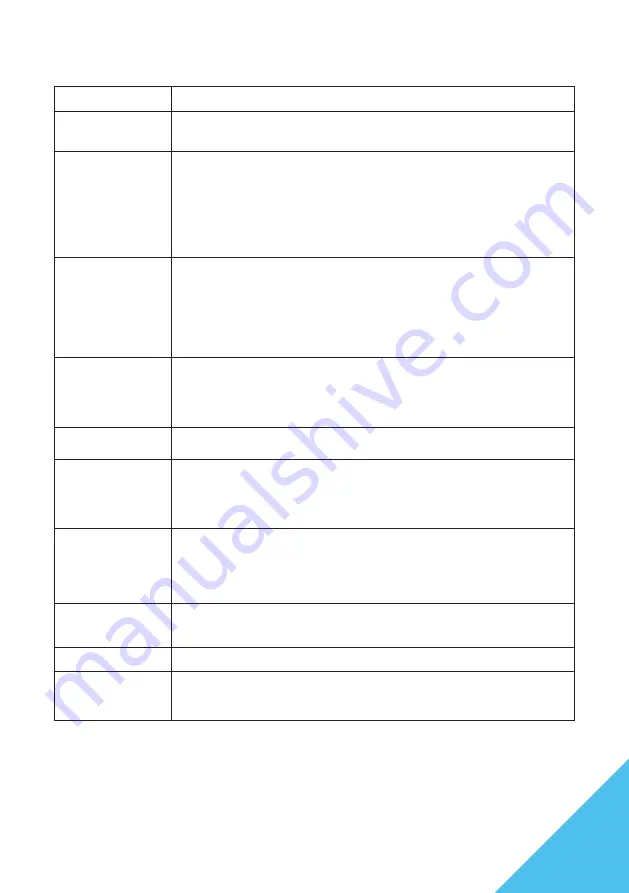
11
Symptoms
Checkpoint
Power LED does not
turn ON
• Have you pressed the power button on the monitor and confirmed that it is turned on?
• Confirm that the power cord is correctly connected to both the monitor and the power outlet.
Power LED is on,
but there is no image
• Has the blank screen saver been activated? Move the mouse or keyboard to check.
• Check that the brightness and contrast are not set to minimum.
• Confirm that the signal cable is correctly connected to both the monitor and the computer.
• Check that the pins on the signal cable are not bent and that the cable is not damaged.
• Is the computer powered on? If you have another monitor, try connecting it to the computer to
confirm that it is working correctly.
• Does the computer’s signal timing match the specifications of the monitor?
The image is distorted
or there are wave pat-
terns in the video
• Confirm that the signal cable is correctly connected to both the monitor and the computer.
• Move any electrical equipment that may be causing electrical interference away from the
monitor.
• Is the voltage normal? Do not use a octopus wiring setup.
• Does the computer’s signal timing match the specifications of the monitor?
The position of the
image is shifted to
one side
The size of the image is
incorrect
• Is the computer’s resolution correct?
• Does the computer’s signal timing match the specifications of the monitor?
The screen is too
bright / too dark
• Adjust the brightness and contrast settings from the screen (OSD) menu.
The image is blurry or
unclear
• Set the display resolution on the PC to the same native resolution as the recommended screen
mode of the monitor.
• Does the computer’s signal timing match the specifications of the monitor?
• Check that the pins on the signal cable are not bent and that the cable is not damaged.
The video color is off
• Check that the pins on the signal cable are not bent and that the cable is not damaged.
• Adjust the red/blue/green color settings from the screen (OSD) menu.
• Reset the settings from the screen (OSD) menu.
• Does the computer’s signal timing match the specifications of the monitor?
Cannot display WQHD
• This product supports resolutions up to 2560 x 1440 WQHD, including HDMI and DP. However,
some graphics cards may not support 2560 x 1440. Please check with your nearest dealer or
manufacturer regarding hardware limitations of your computer.
Abnormal noise
• Is the cable correctly connected?
About MPRT
• When MPRT function is turned ON, FreeSync and brightness adjustment cannot be used.
• MPRT function is available with a refresh rate of 100Hz or higher.
• When MPRT function is turned ON, the screen brightness will be slightly dimmer.
FAQ
Summary of Contents for JN-IPS3150WQHDR165
Page 2: ......
Page 14: ...14 FRAN AIS...
























