18
4
INSTALLATION
4.1
Connect Utility and Load
First, connect the UPS with Utility, then plug the loads into the Outlets on the
rear of the UPS. To use the UPS as a master “On/Off” switch, make sure that all
of the loads are switched “on”.
These UPS outlets provide battery backup and surge protection to the
equipment when Utility voltage is out of window.
Caution---
Do not connect a laser printer to the UPS outlets!
19
4.2
Connect Network Surge protection
Connect a 10 base-T / 100 base-T network cable with the RJ-45 network
surge protection “IN” jack on the rear of the UPS. Connect from the “OUT” jack
with network cabling to network equipment.
4.3
Connect Computer Interface Port
Connect the supplied interface cable (RS-232 or USB, Optional) between the
interface port on the rear of the UPS and the computer interface port. See
software installation guide in the CD-ROM (Optional) for installation purpose.