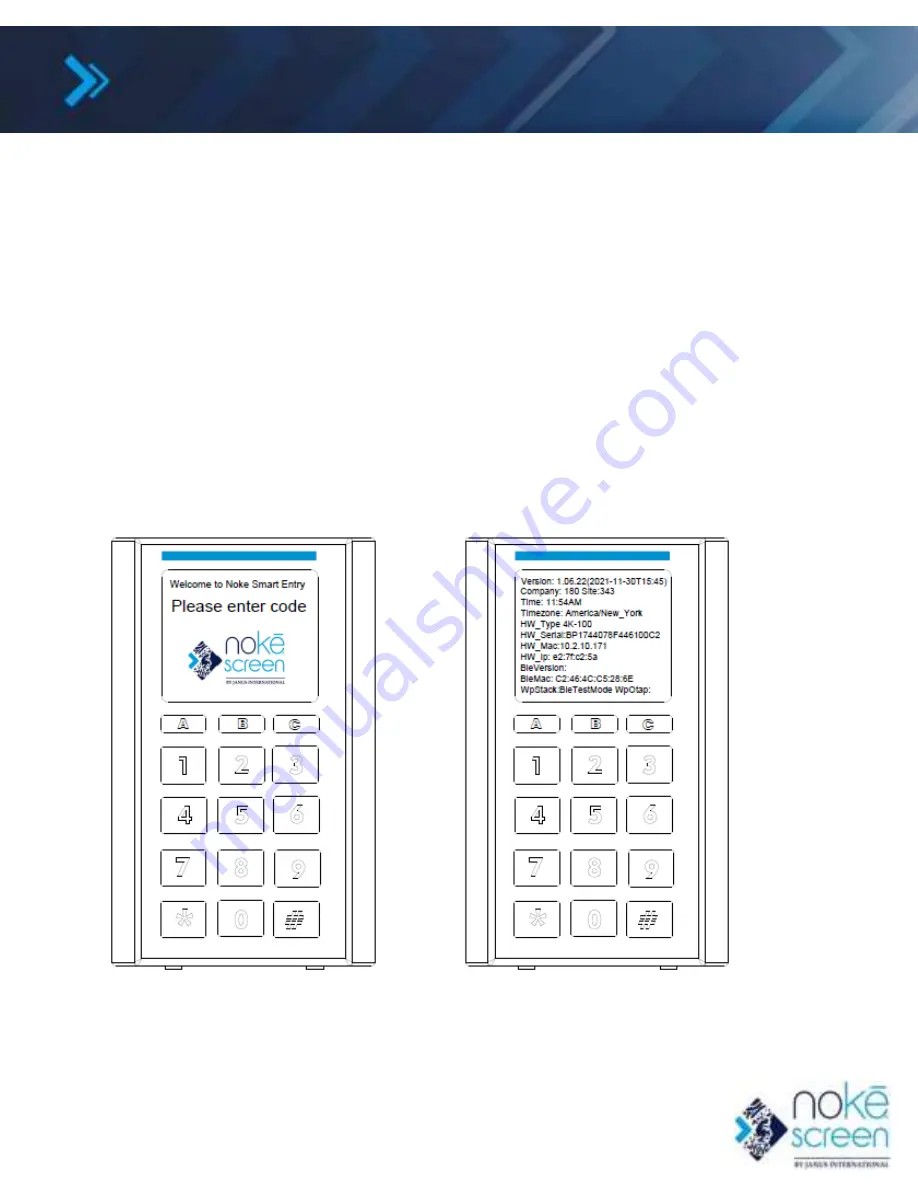
INITIALIZATION
6
Setting Up the Application
To initialize the
Nokē Screen
, you can either gather information from the unit and submit it
online or use the
Nokē
Smart Entry mobile device application (available on Google
Play
/
Apple stores). The website is:
www.smartentry.noke.com
.
Before initializing the device, you need a
Nokē
login and password (see your Janus
International Project Manager), and the device must be connected to a PoE cable or 12V
-
24V power supply and
data line (Ethernet cable).
To initialize your
Nokē Screen
,
1.
Once the device is powered up properly, the
Welcome Screen
displays.
2.
Press
C
on the keypad to access the
Test/Diagnostics
menu.
3.
Press
9
on the keypad to display the device information.
4.
Take a photo of the device information since this initialization screen only appears this one
time.
5.
Press
0
on the keypad to display the QR code.
6.
Log in to the Storage Smart Entry app and navigate to the device site. (If you have access to
multiple sites, an arrow next to the site name appears on the Home screen.)


















