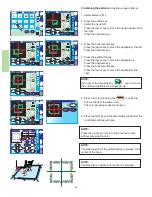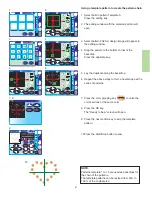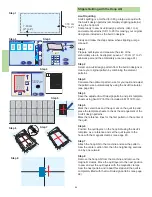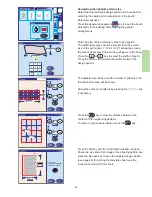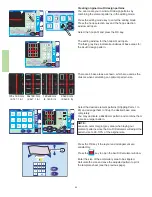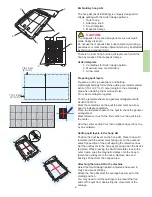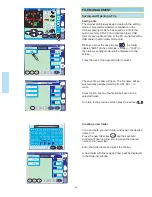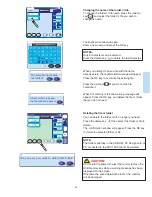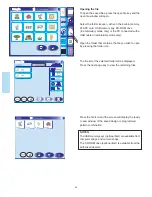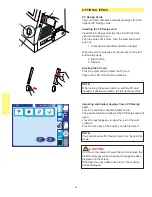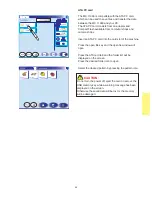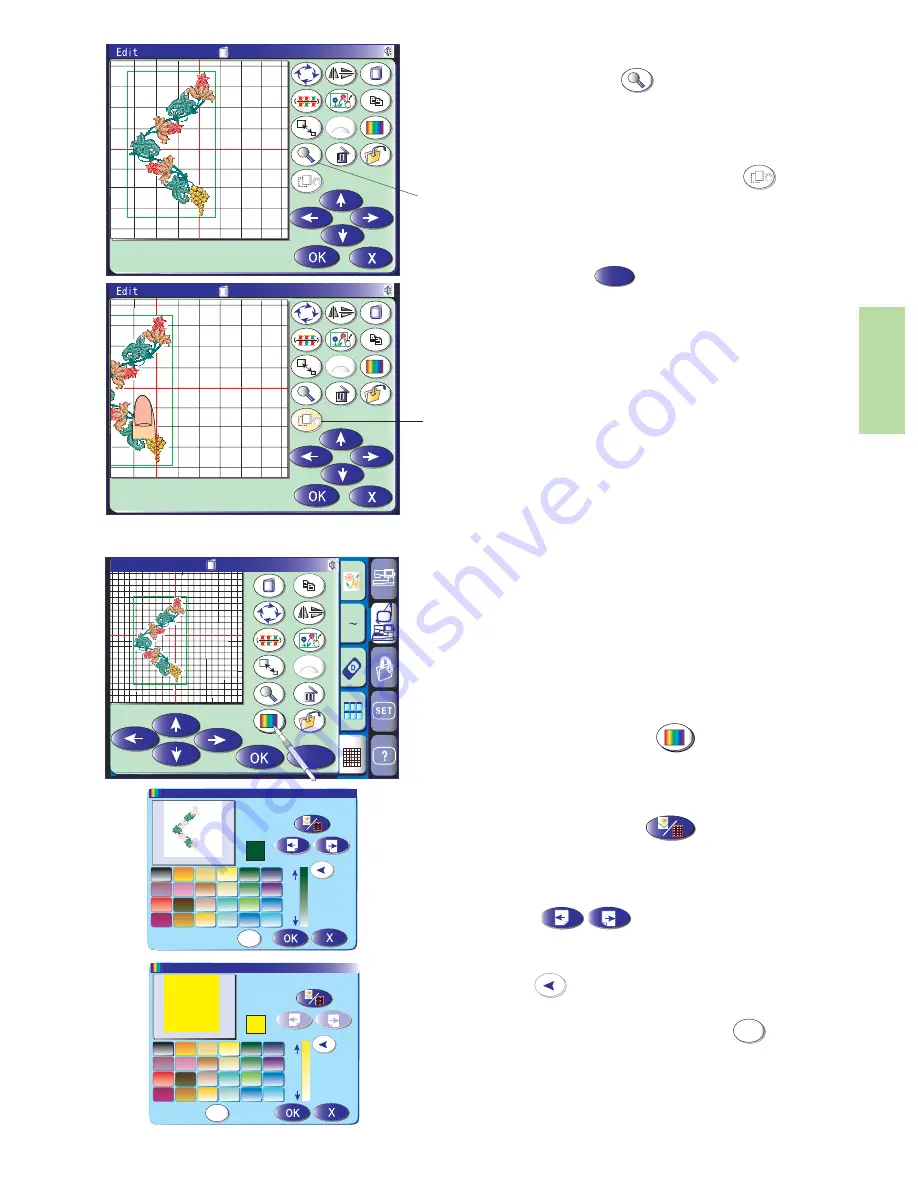
85
SQ:200x200mm
A B
A
C
B
Customizing the display color
The background color of the editing screen and section
color of the design image can be changed to your
preference.
You can simulate the colors of the actual fabric and threads
on the screen by customizing the colors of the design
image or editing window.
Press the custom color key and the custom color
window will open.
Press the color/part key to select the editing
window or design image to change the color.
If you wish to change the thread color, select the color
section of the design you wish to change by pressing the
page keys .
To select the hue, press one of 24 color tiles.
To change shade of the selected color, press and drag
the slider up or down.
You can assign the name to the customized color for the
color section by pressing the name key .
The assigned name will be displayed instead of the name
and code of the thread color in the embroidery window.
SQ:200x200mm
A B
A
C
B
Default
Name
1/5
Peacock Green 251
Zooming in the editing window
Press the zoom-in key to get the zoom-in view of
the editing window. Pressing the zoom-in key again will
further enlarge the view.
1 Zoom-in key
To scroll the window, press the scroll key and drag
the window in the desired direction. Press the scroll key
again to cancel the scroll command.
2 Scroll key
Press the exit key to return to the original
window.
Name
1
X
2
A
Z
X
Edit
SQ:200x200mm
A
C
B