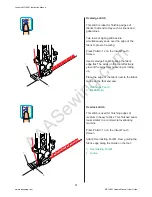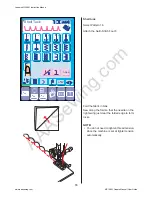AAASewing.com
59
3
4
1
3
2
4
5
6
3 Pull the Buttonhole Lever downward as
far as it will go.
1 Buttonhole Lever
4 Insert the corner of the fabric under the
foot. Press the Up/Down Needle Button
twice.
Remove the fabric to the left to draw both
threads under the foot. Place the garment
under the foot, and lower the needle at the
Starting Point t of the Mark.
Then lower the Automatic Buttonhole Foot R.
2 Starting Point
3 Mark
NOTE:
• Make sure there is no gap between the
Slider and Spring Holder, otherwise
the left and right length will be different.
4 Slider
5 Spring Holder
6 Sewing Gap
Pull down BH Lever.
Janome MC10001 Instruction Manual
www.aaasewing.com
MC10001 Owners Manual/ User Guide