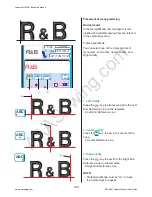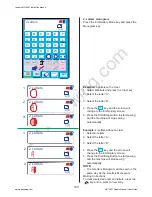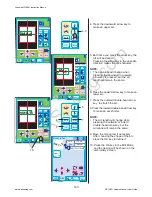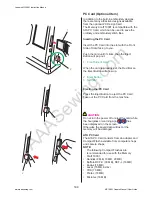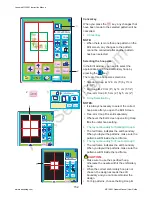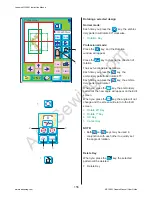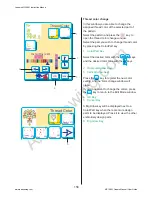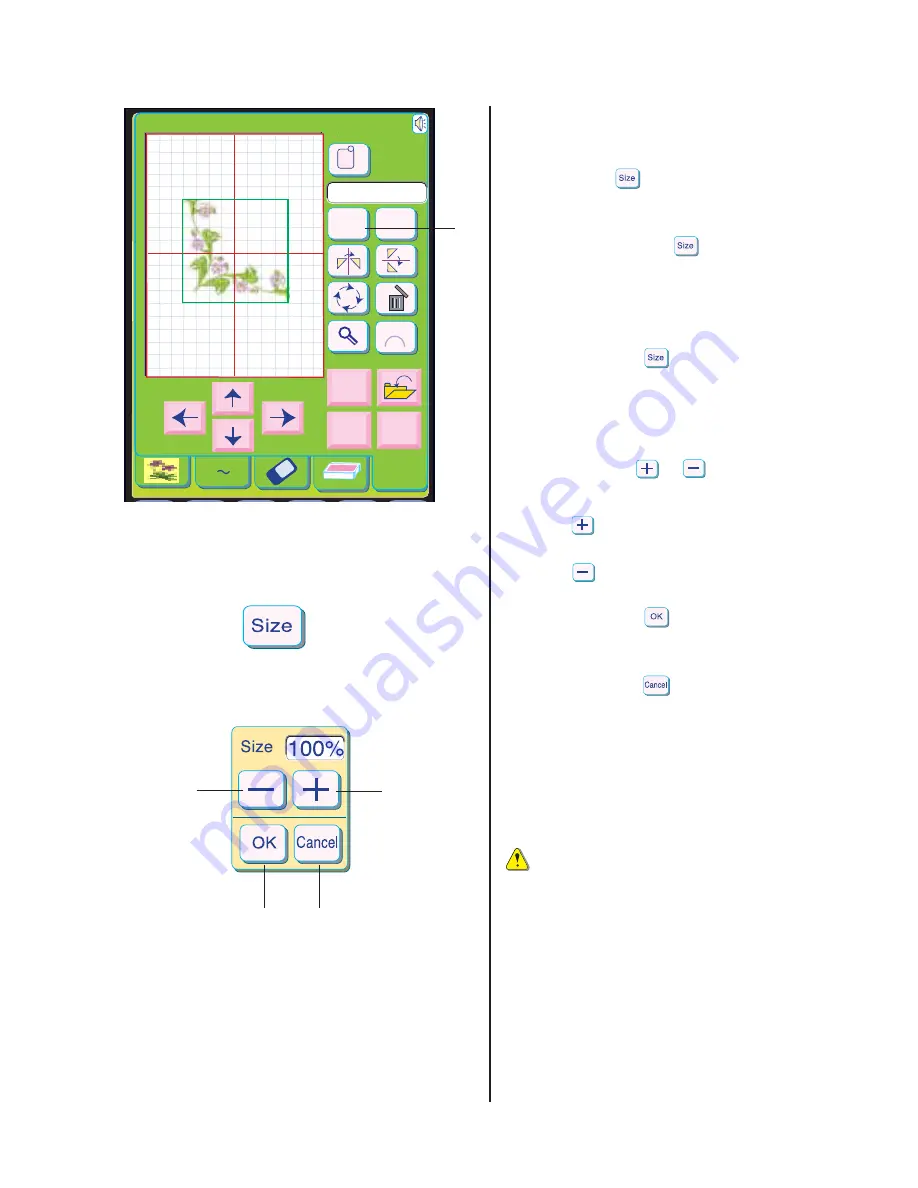
AAASewing.com
153
Edit
Size
Copy
B:140x200mm
Color
Cancel
OK
A
Z
A BC
4
4
6
5
8
7
Resizing a selected pattern
Normal mode:
By pressing the key, you may enlarge and
reduce the size of the embroidery pattern in
three sizes (large, medium and small).
Each time you press the key r , the size
will change to large, small or medium in order.
The default setting is medium.
Professional mode:
When you press the key, the Size Adjust-
ing window will appear.
You may change the size of the embroidery
patterns from 80% to 120% of the original
pattern size. The size will change 5% each
time you press the or keys.
4 Size Key
Press the key t to enlarge the size of the
pattern.
Press the key to reduce the size of the
pattern.
When you press the key, the
embroidery pattern at the new size will appear
on the Edit screen.
When you press the key, the
embroidery pattern size will not change and the
Edit screen will reappear.
5
Plus Key
6
Minus Key
7
OK Key
8
Cancel Key
CAUTION:
• After you have reduced the pattern size to
80%, do not reduce the same pattern
again. The stitch density of the reduced
design will become too dense and may
cause the needle or thread to break.
Janome MC10001 Instruction Manual
www.aaasewing.com
MC10001 Owners Manual/ User Guide