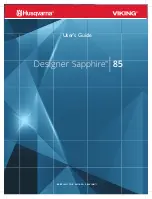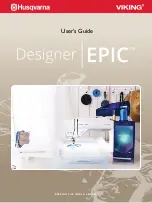63
Stabilizes
To obtain the best quality embroidery, it is important to
use stabilizers.
Usage
:
The stabilizer should be attached to the wrong side of
fabric.
More than one layer may be required.
For firm fabrics, you may place a thin paper under the
fabric.
The non-adhesive type should be used when embroider-
ing fabric, which cannot be ironed or for sections, which
are difficult to iron.
Cut the stabilizer larger than the embroidery hoop and
set it on the hoop so that the entire piece is fastened with
the hoop to prevent looseness of the fabric.
Attaching the stabilizer
Place the wrong side of fabric and the glossy side of the
stabilizer together. Fold up a corner of the stabilizer and
fuse it with an iron.
NOTES:
Fold up a corner of the stabilizer, to make it easier to peel
off the excess stabilizer after stitching.
Ironing temperatures vary depending on kind of adhesive
type stabilizer.
Type
Tear-away
Iron-on
Cut-away
Water soluble
Sticky
Usage
Stable woven fabrics
Knits and all kinds of unstable fabrics
Knits and all kinds of unstable fabrics
Cutwork or lace embroidery
Right side of looped fabrics such as towel to avoid loops
coming through the embroidery
Securing a small fabric or work that cannot be secured in the
hoop
Velvet and other napped fabric that would be permanently
marked by the hoop
Property
Made from a fiber that will tear easily.
Adhesive type to be fused with an iron.
Non-woven fabric that does not tear.
A thin film that will dissolves in water.
Sticky paper
Types of the stabilizers
3
2
1
Foot Pressure
Set the foot pressure dial at “2” for embroidery.
Needles
Use the blue tipped needle (for fine to medium weight
fabrics) or red tipped needle (for medium to heavy weight
fabrics).