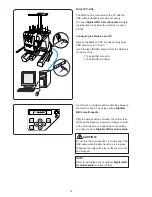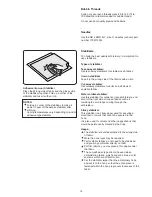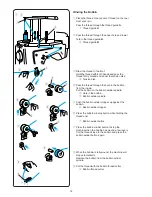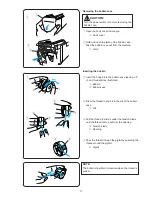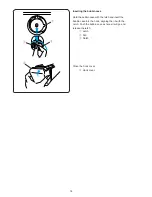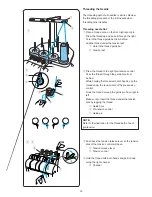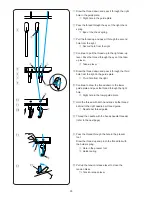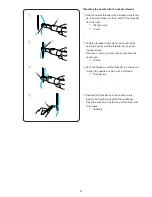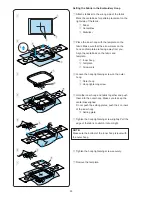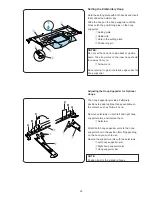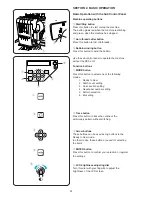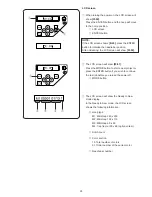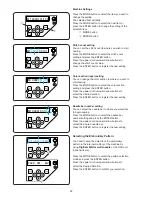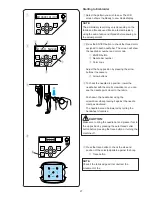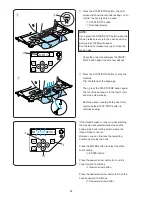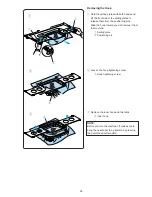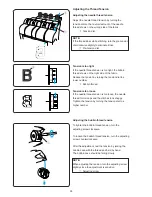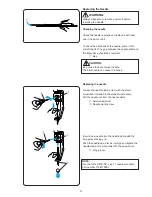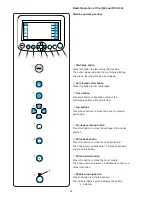20
b
Draw the thread down and pass it through the right
hole in the guide plate.
q
Right hole in the guide plate
n
Pass the thread through the eye of the right check
spring.
w
Eye of the check spring
m
Pull the thread up and pass it through the second
hole from the right.
e
Second hole from the right
,
Continue to pull the thread up to the right take-up
lever. Pass the thread through the eye of the take-
up lever.
r
Take-up lever
.
Draw the thread down and pass it through the third
hole from the right in the guide plate.
t
Third hole from the right
⁄0
Continue to draw the thread down to the lower
guide plate and pass the thread through the right
hole.
y
Right hole in the lower guide plate
⁄1
Hold the thread with both hand and slip the thread
behind in the right needle bar thread guide.
u
Needle bar thread guide
⁄2
Thread the needle with the handy needle threader
(refer to the next page).
⁄3
Pass the thread through the hole in the presser
foot.
Draw the thread up and pinch the thread tail with
the holder spring.
i
Hole in the presser foot
o
Holder spring
⁄4
Pull up the tension release lever to close the
tension disks.
!0
Tension release lever
q
w
e
r
t
y
u
i
o
!0
b
n
m
,
.
⁄0
⁄1
⁄22
⁄3
⁄4
Summary of Contents for MB-4
Page 1: ...Instruction Book MB 4...
Page 86: ...770 805 001 E Printed in Japan...
Page 87: ...770 805 001 E Printed in Japan...