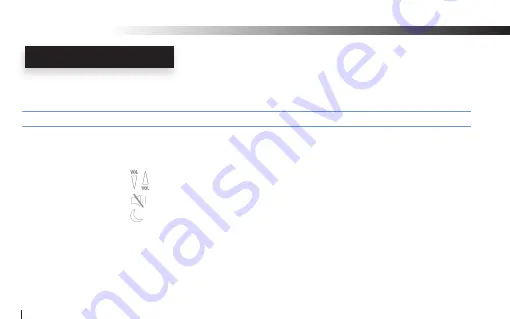
Transmitter (Tx) Button Function Matrix!
Function
Button
Activation
Hold Time LED Status
Power ON/OFF
POWER
Press and Hold
3 sec
Solid Green
Pairing Mode
LINK
Press and Hold
2 sec
Fast Green Flashes
Signal Re-routing
LINK
Click
Click
Volume UP/Down
Click for Step, Press and hold for Auto Click
Mute ON/OFF
Press and Hold
2 sec
Solid Green Blue Flash
Sleep / Wake up
Press and Hold to Sleep / Click to Wake 3 sec
2 Green Flashes
Passive Guitar Mode
MODE
Press and Hold
2 sec
Solid Green LED and
(Factory setting)
Slow Blue LED Flashes
Active Guitar Mode
MODE
Press and Hold
2 sec
Solid Green LED and
(Mono Line-in)
Fast Blue LED Flashes
Line in Mode
MODE
Press and Hold
2 sec
Solid Green LED and
(Stereo Line-in)
Two Blue LED Flashes
Tx FUNCTION MATRIX
Wi-AudioLink
34
k
p
p
mn
o
q
r
r
r












































