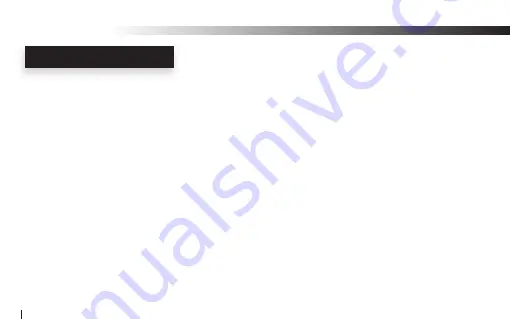
Receiver Dongle Controls and Connections
u
Audio OUT Jack:
Provide a stereo connection for professional Sound Systems, Monitors, Mixers,
Samplers, Computers Home Digital Theaters, Headphones and more...
v
Power ON/OFF:
Press and hold the Power button for 2 seconds to turn ON or OFF the transmitter
w
Power/Status LED:
The Power/Status LED display the status of five functions, ON/OFF, Battery,
Charging, Paring, Mute and Sleeping mode statuses
F
Please refer to the “Rx LED” Indicator Chart” section of this manual for more details
x
Volume UP:
Press and hold the Volume UP for auto increments of the volume level
Press the Volume UP once for step increments of the volume level
y
Volume DOWN:
Press and hold the Volume DOWN for auto increments of the volume level
Press the Volume DOWN button once for step increments of the volume level
RECEIVER CONTROLS
Wi-AudioLink
14















































