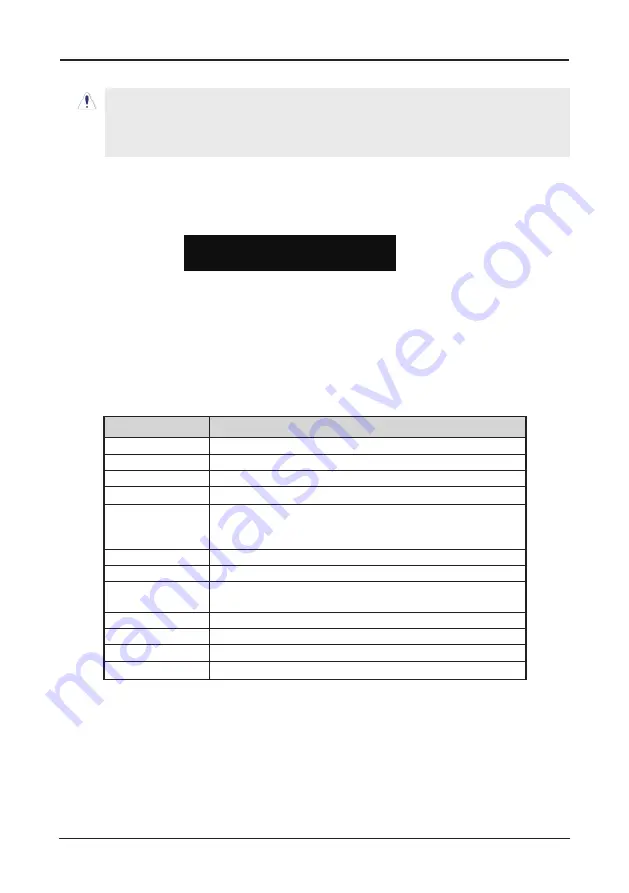
- 1 -
JW-A740GM-D2 User's Manual
4.5 BIOS Setup — CMOS Setup Utility
4.5.1 CMOS Setup Utility
After powering up the system, the BIOS message appears on the screen,when the first time
or when CMOS setting wrong, there is following message appears on the screen , but if
the first BIOS be setuped(or loaded default values) and save, the <DEL> key will be
pressed if you will enter BIOS setup menu.
If this message disappears before you respond, restart the system by pressing <Ctrl> +
<Alt>+ <Del> keys, or by pressing the reset button on computer chassis. Only when these
two methods should be fail that you restart the system by powering it off and then back on.
After pressing <F1> or <Del> key, the main menu appears.
4.5.2 Control Keys
Press F1 to pop up a small help window that describes the appropriate keys to use and the
possible selections for the highlighted item.
Please check the following table for the function description of each control key.
Press
F1
to Run SETUP
•
In order to increase system stability and performance, our engineering staff is
constantly improving the BIOS menu. The BIOS setup screens and descriptions
illustrated in this manual are for your reference only, and may not completely
match with what you see on your screen.
•
Do not change the BIOS parameters unless you fully understand its function.
Control Key(s)
Function Description
←
/
→
Move cursor left or right to select Screens
↑
/
↓
Move cursor up or down to select items
+/ -/PU/PD
To Change option for the selected items
<Enter>
To bring up the selected screen
<ESC>
Main Menu - Quit and not save changes into CMOS Status
Page Setup Menu and Option Page Setup Menu - Exit
current page and return to Main Menu
<F1>
General help
<F2/F3>
Change Colors
<F5>
Restore the previous CMOS value from CMOS, only for
Option Page Setup Menu
<F7>
Discard Changes
<F8>
Load Failsafe Defaults
<F9>
Load Optimal Defaults
<F10>
Save configuration changes and exit setup














































