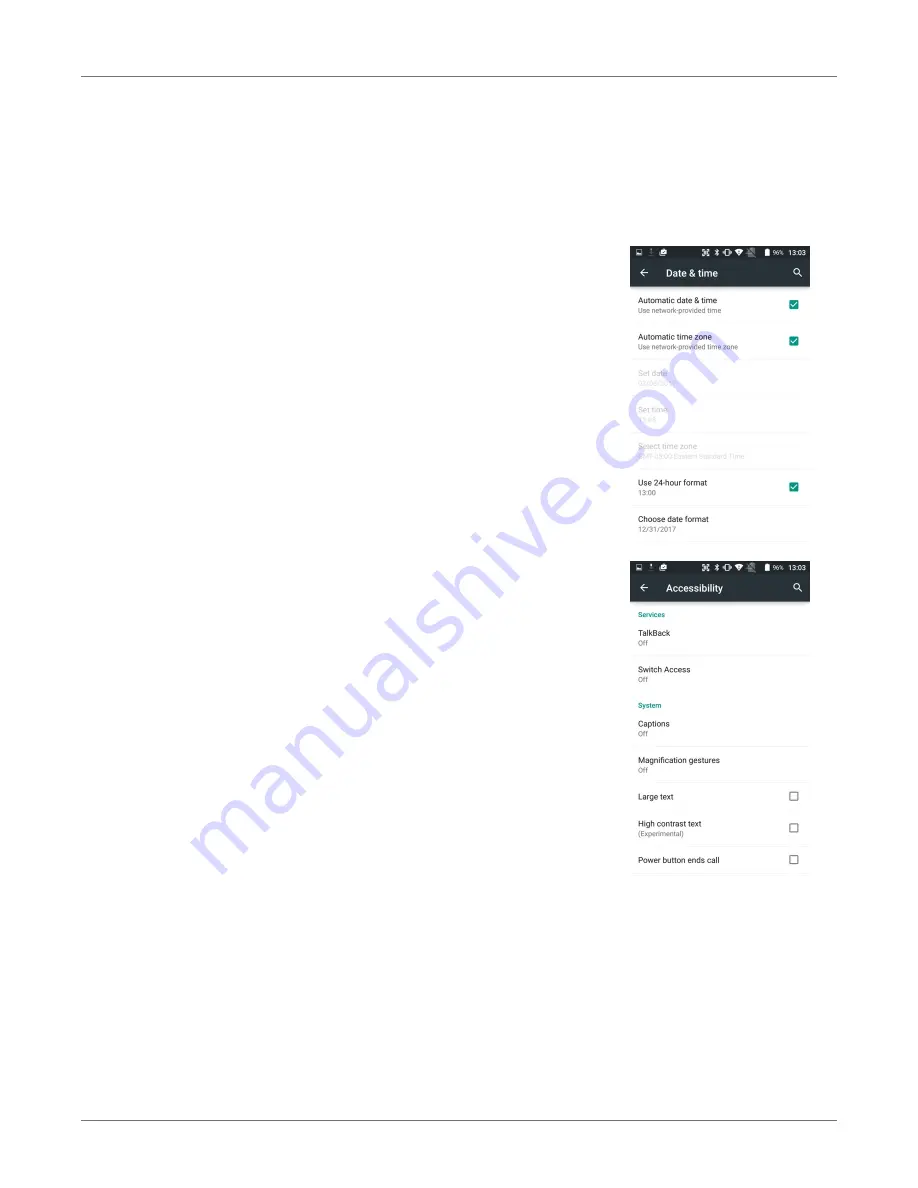
XT2 Setup
XT2
User Manual
Janam Technologies LLC Version 3, April 2017
XT2 Setup 3—12
System Settings
Date & time
To set date and time and their options, go to
Settings
>
System
and tap
Date & time
.
Here you can configure the date, time, time zone, time format,
and date format displayed on the XT2.
You can set the device to synchronize the date and time using a
network connection by checking the Automatic date & time box or
you can manually enter the values by touching
Set date
,
Set
Time
, or
Select Time zone
(note that if the Automatic option is
checked, the Set date, Select Time zone, and Set time menu op-
tions are grayed out).
To modify how the time is displayed on the screen, check the
Use
24-hour format
box to switch from a 12-hour cycle to a 24-hour
cycle. In a 24-hour time cycle, 1:00 pm displays as 13:00 pm.
To change the date format displayed on the screen, touch
Choose
date format
, and then select a format from the list.
Accessibility
To configure features that make using the XT2 easier for people
with certain physical disabilities, go to
Settings
>
System
and
tap
Accessibility
. Services, system settings and display settings
include:
!
TalkBack
: When on, provides spoken feedback such as describing what’s
been touched, selected or activated.
!
Switch Access
: Enables the use of switches to select items, scroll, enter
text, etc.
!
Captions
: When on, displays captions in various languages, sizes and
formats in apps that support it.
!
Magnification gestures
: When on, triple tapping the screen zooms in
and out. Allows panning while zoomed, as well as triple tap and hold to
zoom into details.
!
Large text
: Increases text size (almost) everywhere. May come in handy
for anyone needing reading glasses!
!
High contrast text
: When checked, tries to use higher contrast text
styles.
!
Power button ends call
: When checked, makes it easier to hang up on
a call by simply using the power button.
!
Speak passwords
: When checked, uses voice recognition to listen to
passwords instead of typing them.
!
Accessibility shortcut
: When turned on, allows activating/unactivating
all accessibility settings all at once.






























