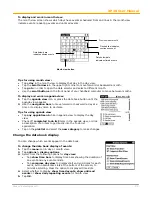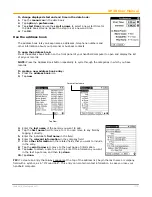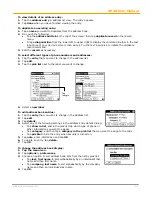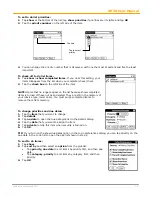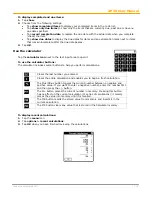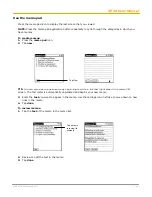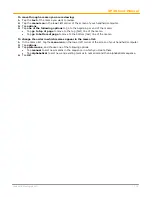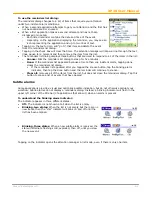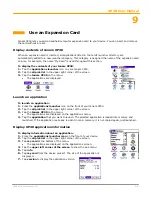XP30 User Manual
10-2
Janam Technologies LLC
•
Keyboard
opens the onscreen keyboard. Tap done to close the keyboard.
•
Graffiti 2 Help
opens the Graffiti 2 character stroke screen.
To delete records:
1.
Select the
record
you want to delete.
2.
Do one of the following:
•
Tap the
menu
icon > open
record
menu > tap
delete (trash can)
.
-
The delete command differs depending on the application you’re using.
•
Tap the
inverted tab
at the top of the screen, open the
record
menu and then select the desired
delete command
.
•
In the details dialog of the application, tap
delete > OK
.
•
Delete the
text
of the record.
-
NOTE:
In the date book, deleting the text of a repeating event deletes all instances of the
event.
•
In the text input area,
drag a diagonal line
from the lower left to upper right to display the
command toolbar; then tap the
delete icon
or
draw a Graffiti 2 ‘D’
in the text area. A
confirmation dialog appears.
3.
To archive a copy of the deleted file on your PC, select the
save archive
option. The record is
transferred to the archive file on your PC the next time you perform a HotSync operation.
4.
Tap
OK
to delete the record.
To purge records:
1.
Open the
application
.
2.
Choose from the following options:
•
Tap
menu > record > purge
. A confirmation dialog appears.
•
Tap
inverted tab > record > purge
.
3.
Choose from the following options:
•
Date book: select the
delete events older than
… pick list and choose
option
. Tap
OK
.
•
Date book/to do list: select
save archive copy on PC
to save a copy of purged records in an
archive file on your desktop. Tap
OK
.
To categorize records:
When you create a record, it is automatically assigned to the currently displayed category. A record can
remain unfiled or it can be assigned to a category at any time. Each application has a default set of
categories:
•
Address book
includes a business, personal and QuickList category.
•
To do list
includes a business, personal and all category.
•
Memo pad
includes a business, personal and all category.
Rename or delete the default categories, or you can create new categories. Each application can have up
to 15 categories.
To move a record into a category:
1.
Select the
record
you want to categorize.
2.
Tap
details
. (From the address view screen, tap edit first.)
3.
Tap the
category pick list
, select the
desired category
and then tap
OK
in the
details dialog
.