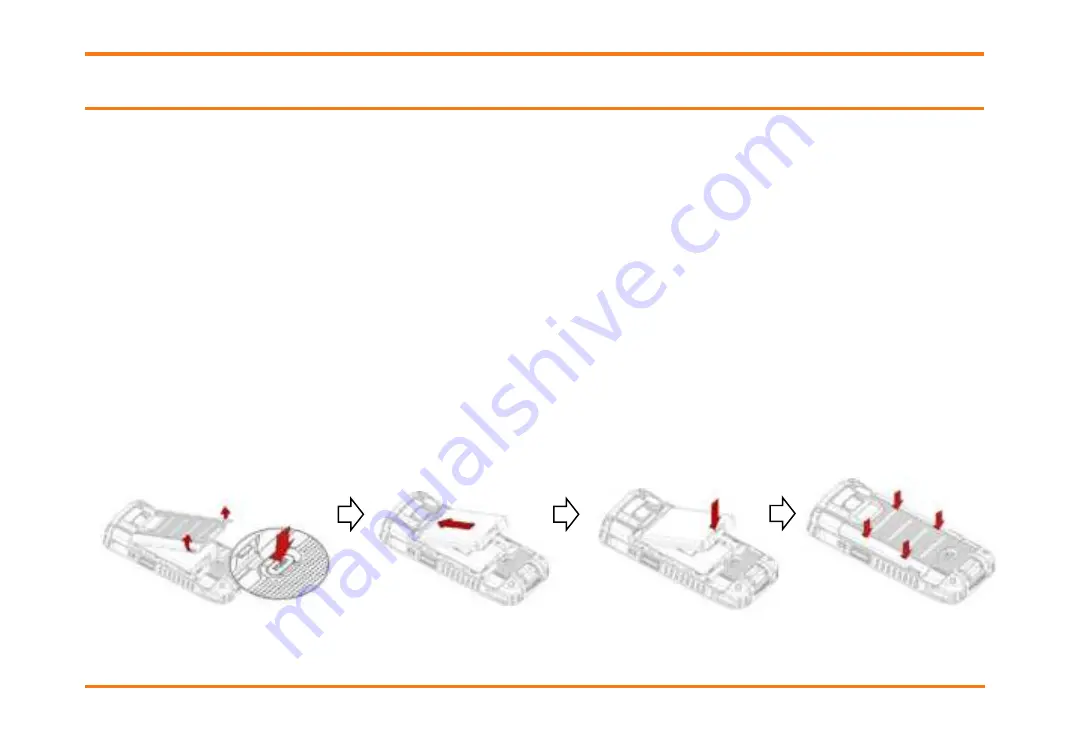
XM 7 5 + Se r ie s
Quick St art Guide
Pa ge 6
Ja na m Te chnologie s LLC
Ge t t in g St a r t e d
I m por t a n t N ot e :
The m ain ( rem ovable) bat t ery charges t he int ernal backup bat t ery w it h or w it hout an ext ernal
pow er source.
Ca u t ion :
All user dat a w ill be lost if t he m ain bat t ery is rem oved before t he int ernal backup bat t ery is properly
charged. I t is recom m ended you check t hat t he backup bat t ery capacit y is at 100% prior t o rem oving t he m ain
bat t ery. To do t his, access Set t ings- > Bat t ery. I t is also recom m ended t hat you first suspend t he device prior t o
rem oving t he m ain bat t ery.
A. I N STALL TH E BATTERY
1. Press t he bat t ery release but t on and gent ly lift up t he cover.
2. Align t he connect or ( gold cont act ) of t he bat t ery w it h t he bat t ery connect or of device.
3. I nsert t op of t he bat t ery first and t hen snap in place.
Ca u t ion :
Don’t slide t he bat t ery over t he bat t ery connect or of t he device w hile insert ing t he bat t ery. I t
m ay dam age t he connect or pin.
4. Replace t he bat t ery cover by posit ioning t he t op first and sliding cover int o place.





























