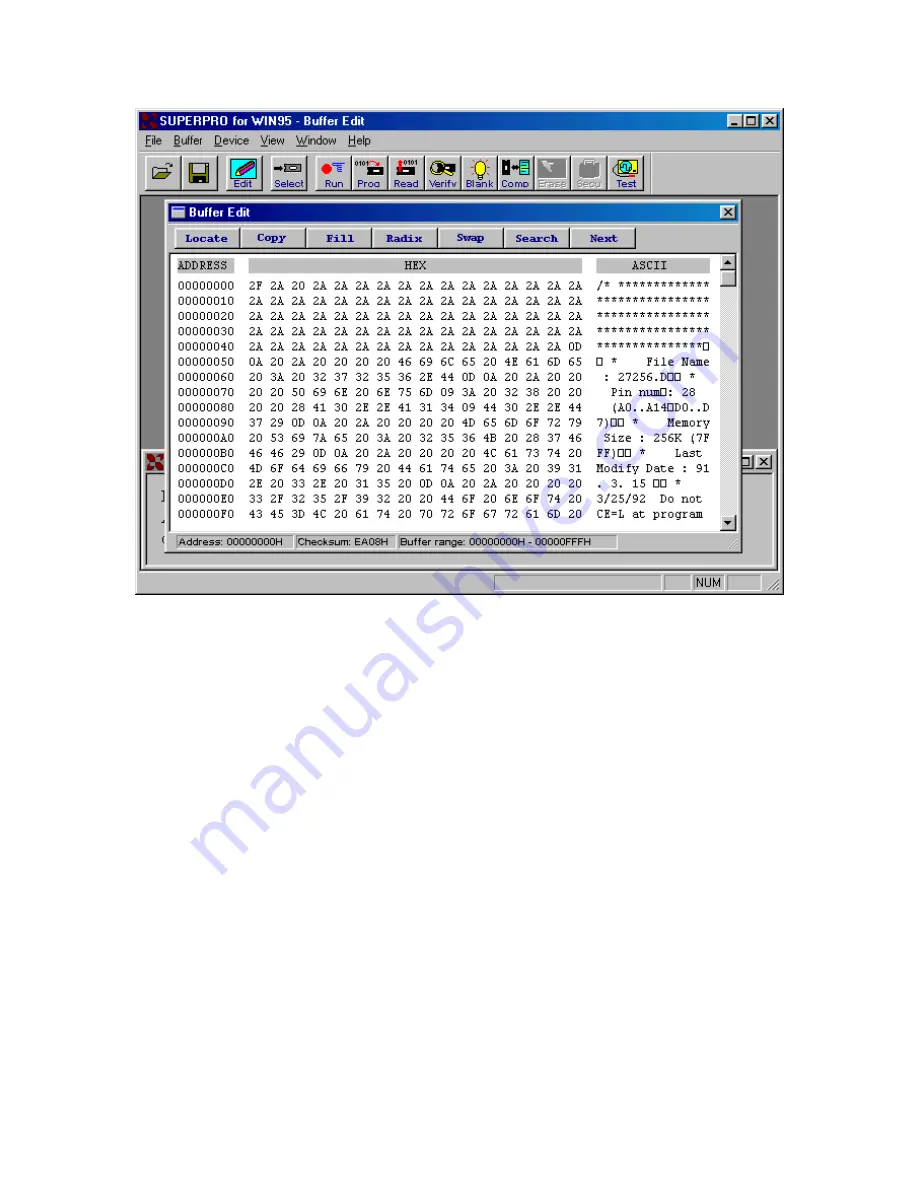
Figure 9. Edit Buffer
Locate
The function is convenient for locating a set of data for editing. In the Locate Buffer
dialog box, key in the address you wish to see displayed and press
OK.
The cursor will
blink at the address specified in the space marked
New Address
.
Fill
The function will bring up the
Fill Buffer
dialogue box. It consists of the
Start Address
,
End Address
,
Fill Data
input lines,
OK
and
Cancel
buttons. Input desired data to be
filled into the
Fill Data
input line, and specify the range by indicating the beginning and
ending addresses. For the
Fuse Buffer Edit
window, the data will be either 1 or 0. For
the
Data Buffer Edit
window, it will be a two character HEX code.
Copy
The function displays
Copy Buffer
dialogue box. It consists of
Start Address
,
End
Address
,
New Address
input lines,
OK
and
Cancel
buttons. Data between start address
and end address will be copied to the buffer beginning with new address.
Swap



























