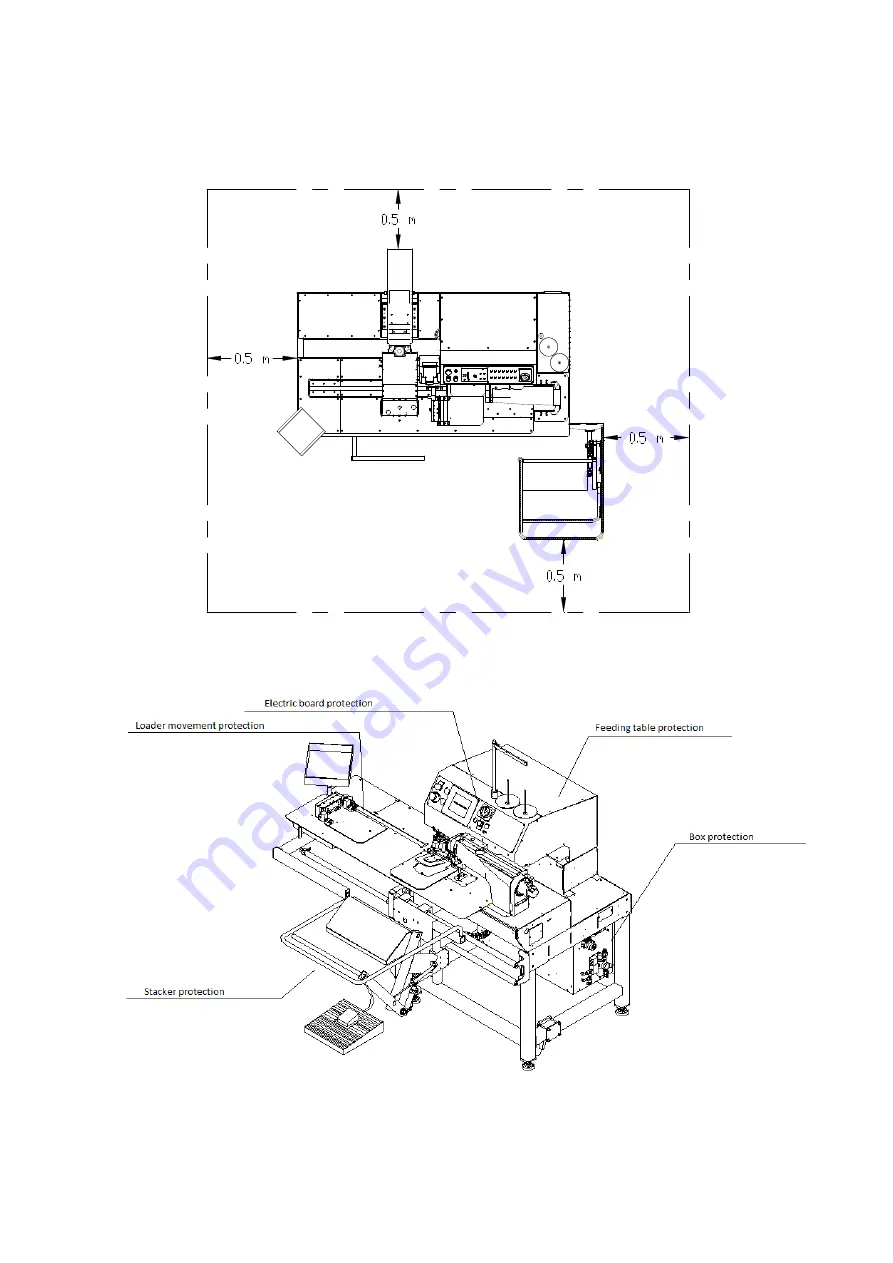
10
USE OF THE MACHINE
After having unpacked the machine put it in its working place in a flat and stable position.
•
MINIMUM DISTANCES FOR A PROPER MAINTENANCE
Leave a free space of at least 50 cm on each side of the machine
It is extremely dangerous to use the machine without its safety devices (emergency button, belt
protection and so on). Never use the machine without the safety devices.
The safety devices removal is allowed exclusively during the machine maintenance and must be
done exclusively buy specialized staff.











































