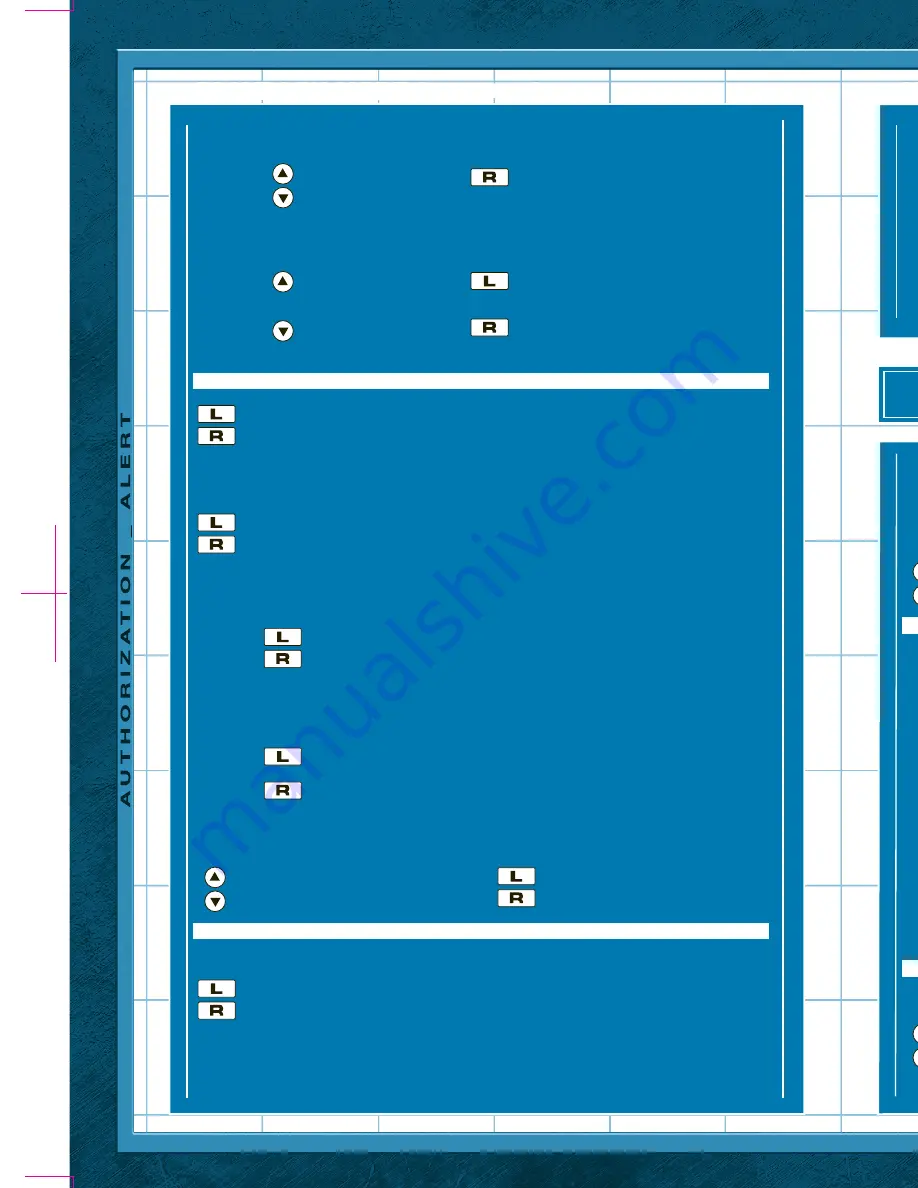
PAGE
[
6
]
PAGE
[
9
]
PAGE
[
8
]
PAGE
[
7
]
Playback Mode
Scroll through all recorded video files.
- Scroll up
- Play selected video
- Scroll down
- Delete selected video
PICTURE MODE
- Record
- Playback
Record Mode
Choose a picture option:
- Still Image
- Time Lapse
Still Image
Select between two Still Image options
- Normal Picture
- Spy Picture
Normal Picture
In this mode, you will see a video preview on the screen of what
the watch’s camera is currently pointed at.
- Take picture
- Return to previous Menu
Spy Picture
No video preview is displayed. The current time appears on the
watch screen so recording can be done in secret!
- Take picture (indicated by the colon in the watch
blinking red
- Return to previous menu
Time Lapse
Take photos at selected time intervals (5 seconds, 10 seconds, 30 seconds, 1
minute, 5 minutes, or 10 minutes).
- Longer time interval
- Select highlighted time interval
- Shorter time interval
Once the timing is set, the screen will display a preview image of what the
camera is pointed at so the user can make sure the camera is properly aimed at
its target.
- Start the Time Lapse sequence (the screen will display the time screen
while it continually takes a picture at the set timing interval)
- Return to previous menu
<any button> Stop recording and return to previous menu
Playback Mode
Playback recorded material:
- View Still Images
- View Time Lapse Images
View Still Images
View recorded still images.
- Scroll up
- Delete selected picture
- Scroll down
View Time Lapse Images
View recorded time lapse images.
- Scroll up through
- Cycle to next image in a group
time lapse groups
- Scroll down through
- Delete selected group
time lapse groups
AUDIO MODE
- Record
- Playback
Record Mode
Choose a recording option:
- Normal Record
- Spy Record
Normal Record
In this mode, you will see an audio waveform reacting to what the
watch’s microphone is currently picking up.
- Record audio clip
- Return to previous menu
Spy Record
No audio waveform is displayed. The current time appears on the
watch screen so recording can be done in secret!
- Record audio clip (indicated by the colon in the watch
blinking red
- Return to previous menu
Playback Mode
Playback recorded audio files:
- Scroll up through audio files
- Play selected audio file
- Scroll down through audio files
- Delete selected audio file
VIDEO SETTINGS
Select between:
- Set video quality
- Choose playback filters
Video Quality
Select a quality setting for video recording. A lower setting gives
you more space to record videos on their watch, but diminishes
the quality of the recording.
SPY MODE
Select a Spy mode:
Secrets Mode
Missions Mode
Games Mode
Spy Applications
- Scroll up
– Select highlighted spy mode
- Scroll down
– Return to previous menu
SECRETS MODE
Select between two options:
- Code Entry
- Code Revealer
Place Code Revealer section on top of Code Entry section
Code Entry
Codes are located on select 3D Spy Cards. Enter codes to unlock
hidden spy watch applications. Once a number has been selected
for all rows, if your code is valid, a hidden application will unlock on
your watch.
- Scroll up
- Select highlighted number
- Scroll down
- Return to previous menu
Code Revealer
Reveal hidden codes with a colored “code revealing” lens. Use
this special camera mode to read hidden codes found on the 3D
Spy Cards of select SpyNet™ items.
- Return to previous menu
MISSIONS MODE
After downloading SpyNet™ missions from the website, view all the
mission videos uploaded on to the watch.
- Scroll up
– Start/stop playing selected video
- Scroll down
– Delete selected video
SURVEILLANCE MODE (
CONTINUED
)
PLAYBACK MODE (
CONTINUED
)
- Scroll up
– Select
- Scroll down
Playback Filters
Select a color filter for the camera on the watch. All video
recorded while the selected filter is active will display with that
filter on while viewed in playback.
- Select previous filter
– Select current color filter
- Select next filter
VIDEO QUALITY (
CONTINUED
)
SPY MODE (
CONTINUED
)
GAMES MODE
Play any of the mini-games currently unlocked on your watch. Additional games can
be unlocked by entering codes gathered from the packaging of other SpyNet™
products in the Code Entry feature.
Games on the watch:
SpyNet™ Defense
SpyNet™ Combat
SpyNet™ Hacker (unlocked on watch with hidden code from
Secret Audio
Recording Pen
3D Spy Card)
SpyNet™ Infiltrator (unlocked on watch with hidden code from
Night
Vision Infrared Stealth Binoculars
3D Spy Card)
SpyNet™ Shooter (unlocked on watch with hidden code from
SpyNet Laser
Strike™
3D Spy Card)
- Scroll up
- Select highlighted game
- Scroll down
- Return to previous menu
SpyNet™ Defense
Defend SpyNet™ Headquarters by blasting away approaching
enemies raining down from the top of the screen.
- Move left
- Move right
SpyNet™ Combat
Try to block your opponent’s attacks and see how long you can
last in this action-packed combat simulator.
- Block high attack
- Block low attack
- Block middle attack
SpyNet™ Hacker
Mimic the light button patterns displayed on screen and see if
you can successfully hack the code.
- Presses red button
- Presses blue button
- Presses yellow button
- Presses green button
SpyNet™ Infiltrator
Try to sneak through the enemy base, avoiding the cameras and
lasers. If you get caught, it's game over!
- Move forward
- Move backward
SpyNet™ Shooter
Try to draw faster than the enemy spies you’re facing against in
this training game of fast reflexes.
or - Draws and fires gun
2.17.2010
SPYNET WATCH_ INST
©2010
2.17.2010
SPYNET WATCH_ INST
©2010
PMS 307 C & Black


































