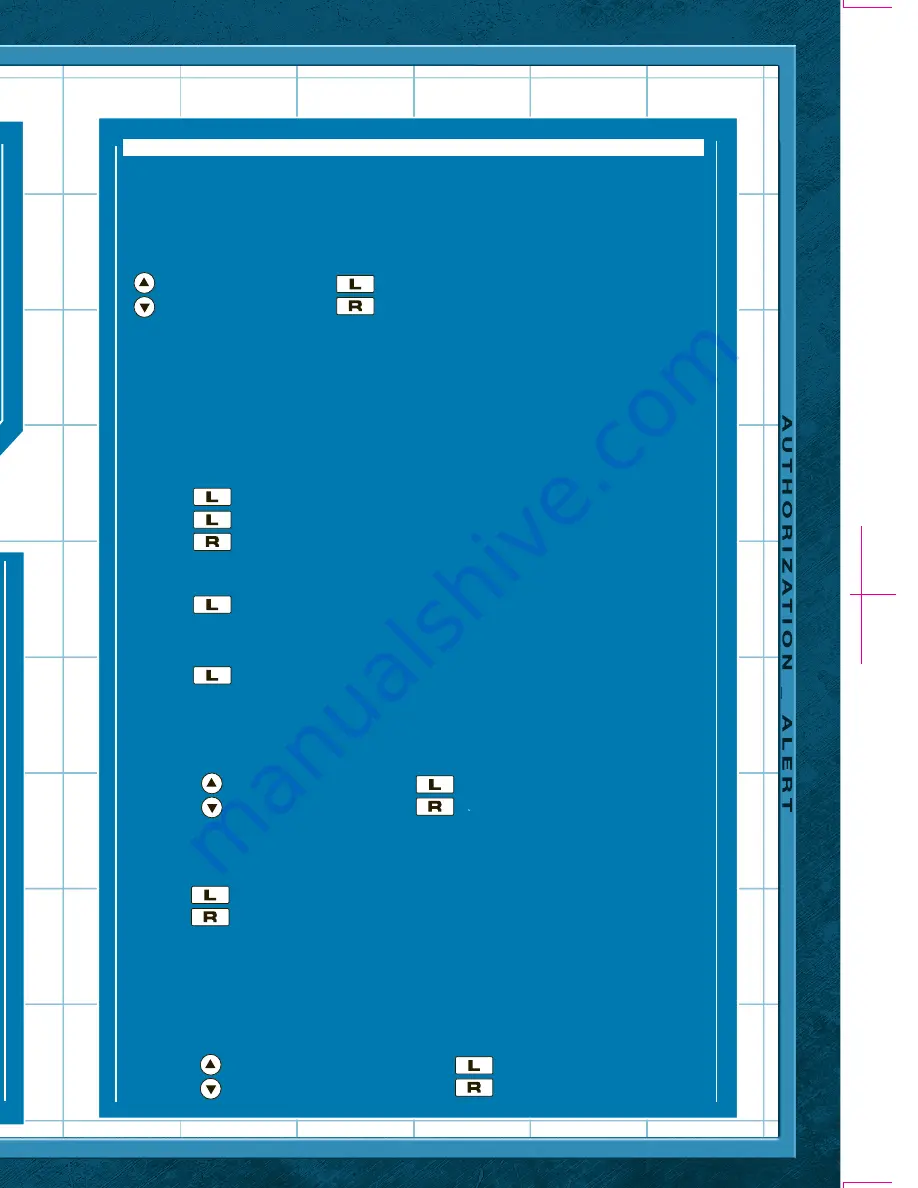
PAGE
[
10
]
PAGE
[
5
]
PAGE
[
4
]
PAGE
[
11
]
ALARM
- Alarm Settings
- Alarm Status
Alarm Settings
Select alarm time and sound.
- Set Time
- Choose Sound
Set Time
Set alarm time.
- Turn time forward
- Confirm blinking digit
- Turn time backward
- Previous field
Choose Sound
Select alarm sound.
- Next sound
- Use current sound
- Previous sound
Alarm Status
Turn alarm ON/OFF. An alarm indicator appears in the upper right corner
of the watch screen when the alarm is ON.
- Alarm ON
- Previous menu
- Alarm OFF
TIME ZONES
Select a time zone.
- Scroll up (through time zone choices)
- Select city
- Scroll down (through time zone choices)
STOP WATCH
Use stop watch function.
- Start/Stop stopwatch
- Reset
TIMER
Use timer function.
- Set timer
- Choose sound
Set Timer
Set the timer length.
- Turn digit backward
- Select highlighted digit
- Turn digit forward
- Previous field
SURVEILLANCE MODE
Record video, pictures and audio by pressing the Surveillance button :
Video Mode – Record video
Picture Mode – Record picture
Audio Mode – Record audio
Video Settings – Choose video quality and playback filters
- Scroll up
- Select highlighted mode
- Scroll down
- Previous menu
Press the Surveillance button for 2 seconds to jump to Normal
Record in VIDEO MODE.
VIDEO MODE
Record video.
- Record
- Playback
Record Mode
Choose a recording option:
- Normal Record
- Spy Record
Normal Record
In this mode, you will see a video preview on the screen of what
the watch’s camera is currently pointed at. Pressing starts
and stops recording, pressing returns to the previous menu.
- START/STOP recording
- Return to previous menu
Spy Record
No video preview is displayed. The current time appears on the
watch screen so recording can be done in secret!
- START/STOP recording (indicated by the colon in the watch
timer blinking red)
- Return to previous menu
WATCH DISPLAY
Select the time style and date style.
- Time Style
- Date Style
Time Style
Choose between 12-Hour Mode or 24-Hour Mode for time style
- Scroll up through time style choices
- Scroll down through time style choices
- Select time style
- Return to previous menu
Date Style
Choose between MM/DD/YY or DD/MM/YY for date style
- Scroll up through date style choices
- Scroll down through date style choices
- Select date style
- Return to previous menu
SPY APPS
Choose which type of application to use:
Lie Detector
Bug Detector
Voice Manipulator
Image Overlays (unlocked with hidden code from Snake Cam packaging)
- Scroll up
- Select highlighted application
- Scroll down
- Previous menu
Lie Detector
(For entertainment purposes only)
Have someone speak into the watch’s microphone and calculate
the odds of whether they are telling the truth or lying.
First, set the base stress level by having the person tested first
speak a true statement into the watch so other audio can be
measured against it.
- Start recording base stress level
- (second time) – Set base stress level after recording
- Retry recording base stress level
Once the base stress level is set, a “Ready for testing” screen will come up.
- Start lie detector and have the person being tested speak into
the watch.
After their statement is completed:
- Displays lie detector test results (displayed as a percentage
stating how likely their statement is true, or how likely it is false)
Voice Manipulator
Manipulate the speed of audio clips currently stored on the watch.
- Select previous audio clip
- Play current audio clip slowed down
- Select next audio clip
- Play current audio clip sped up
Bug Detector
Use this application to detect bugs that may be hidden nearby.
- Activates the bug detector
- Return to previous menu
Image Overlays
(Unlocked on watch with hidden code from the Snake Cam 3D Spy Card)
Choose an overlay to put over existing images on the watch and
save new versions of these images with the overlays in place.
First, the user selects the desired image to insert an overlay on.
- Select previous image
- Select Current Image
- Select next image
- Return to previous menu
Once an image has been selected, you can then choose an overlay
to put on that image.
- Select previous overlay
- Save a copy of current image
with current overlay in place
- Select next overlay
- Return to previous menu
SETTINGS MODE
Change preferences for:
Clock Settings
Volume Settings
Time Zones
Video Settings
Memory Restore
- Scroll up
- Confirm highlighted selection
- Scroll down
- Previous menu
CLOCK SETTINGS
– Set Watch
– Choose Color
Set Watch
Modify the time. The hour digit will blink first. Then, set the
minute and second digits.
- Scroll up
- Select highlighted digit
- Scroll down
- Previous field
Set the date (month, day, and year) .
- Scroll up
- Select highlighted digit
- Scroll down
- Previous field
Choose Color
Choose the color of the clock display.
- Previous color
- Select color
- Next color
VOLUME SETTINGS
Adjust volume settings.
- Raise volume
- Select volume setting
- Lower volume
- Mute
TIME ZONES
Select from various time zones.
- Scroll up
- Select highlighted time zone
- Scroll down
CLOCK MODE (
CONTINUED
)
SPY APPS (
CONTINUED
)
Once Timer Is Set
- START/STOP timer
- Previous menu
Choose Sound
Select timer sound.
- Next sound
- Use current sound
- Previous sound
2.17.2010
SPYNET WATCH_ INST
©2010
2.17.2010
SPYNET WATCH_ INST
©2010
PMS 307 C & Black
















