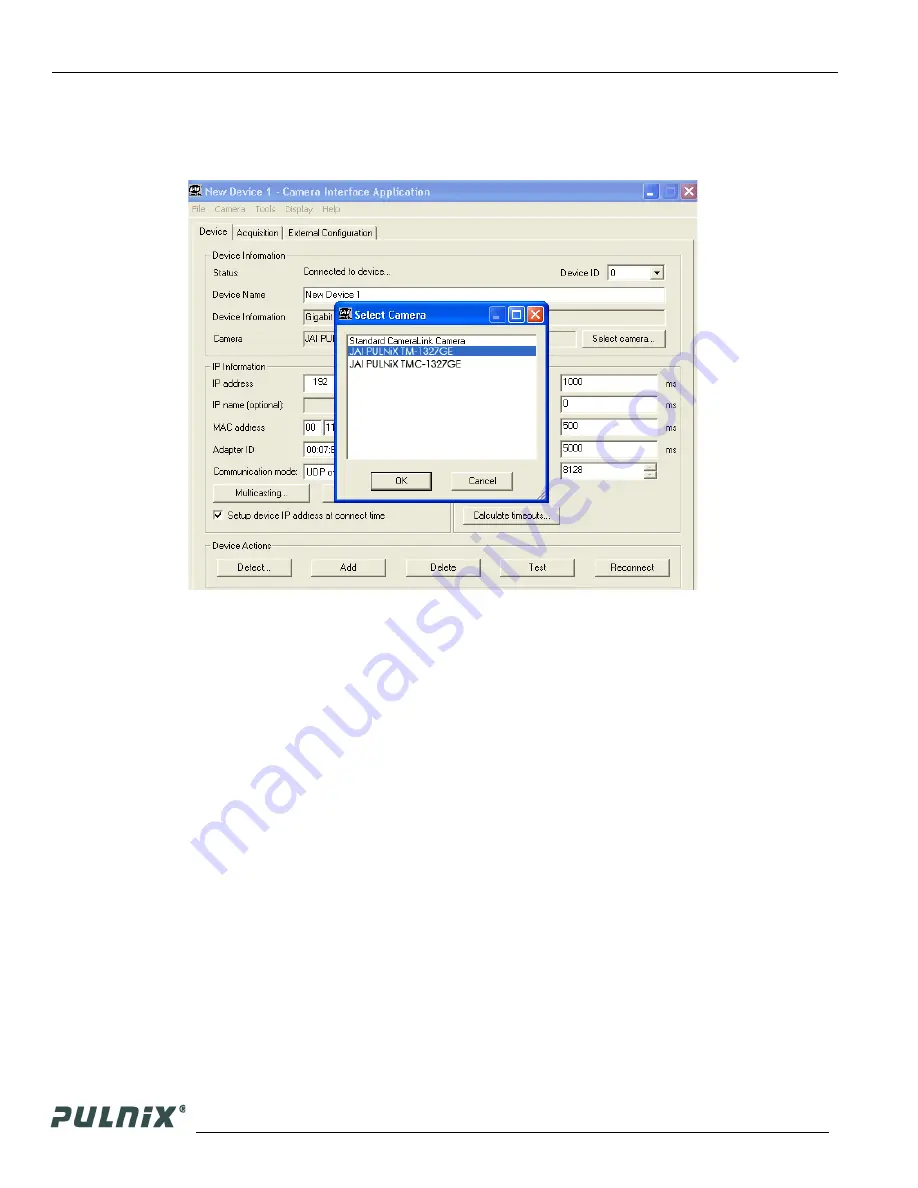
Page 4
Software Introduction
TM-1327GE Software
4.
Select the appropriate camera from the list, similar to the window shown in Figure 3 and click
OK
.
Figure 3.
Select Camera Window
5.
Go to the “Acquisition” tab and click
Start
. An image stream should appear.
6.
Click
Configure
and open the “GigE Camera Software” dialog box. This is your integrated control
software.
Note:
the color version (TMC-1327GE) requires color interpolation to be performed in the frame
grabber or by using the host computer’s CPU. In default mode, the camera supports 2 x 2 color
interpolation. For better color performance, the user can select 3 x 3 interpolation in the Camera
Interface Application. Go to the “Acquisition” tab and click
Configure
. In the Advanced Configuration
Window, select the “Pixel Type” tab. Make sure the camera is set to the proper color space and pixel
depth, then click the check-box labeled “Use 3 x 3 Bayer Interpolation” in the “Conversion Options”
panel. More information on color interpolation and the color filter array (CFA) can be found in Section
8.2 beginning on page 38 of this manual.













































