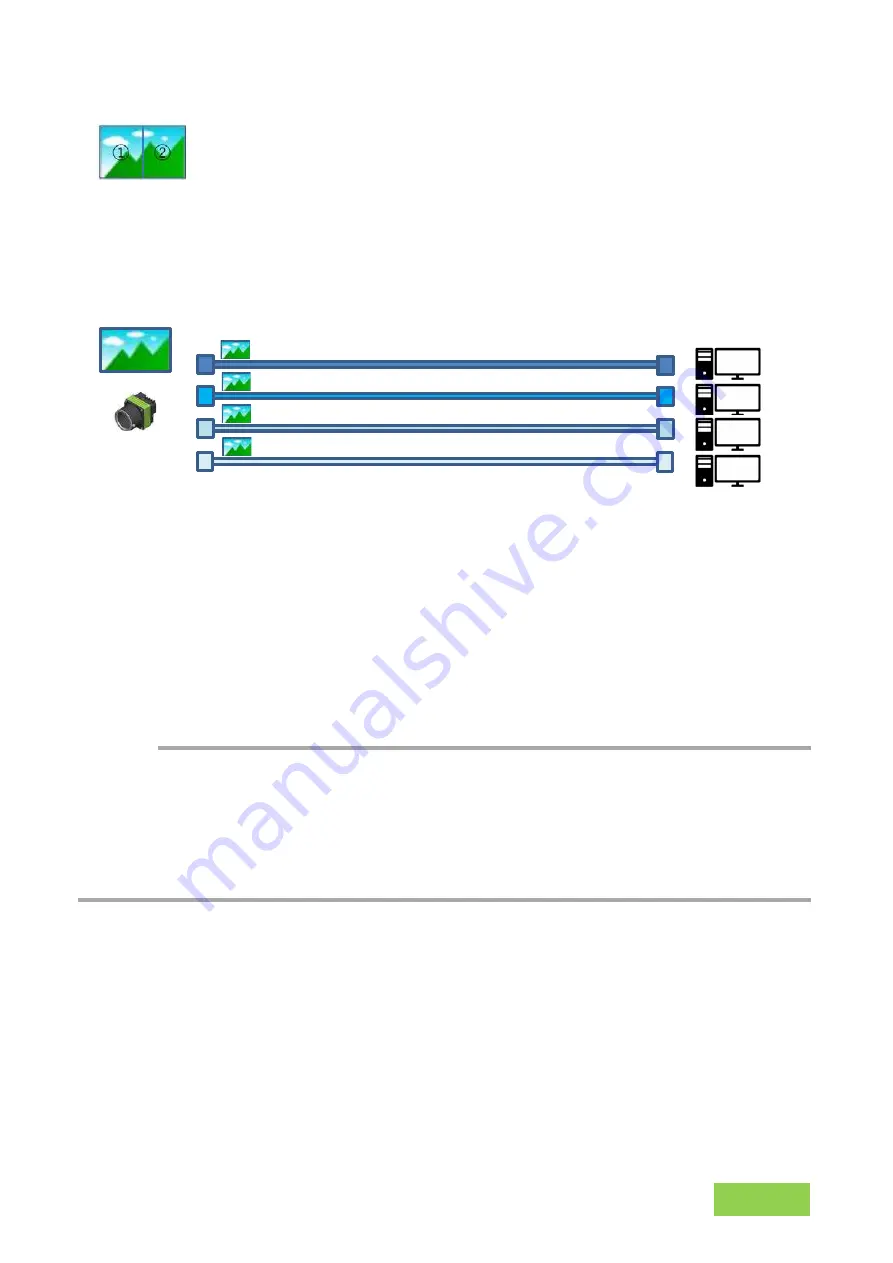
Caution
TransportLayer
Control
— 44 —
■
Duplicate mode
This camera can be connected to multiple PCs and the same captured image can be
copied and sent to each PC.
■
To Use Duplicate mode
1. Set the number of destinations (0 to 4) in [CxpLinkSharingDuplicateStripe] of
[TransportLayerControl].The number of destinations that can be set differs
depending on the CXP connection mode with one PC.
[CXP12_X1] : 0,1,2,3,4 can be set.
[CXP6_X1] : 0,1,2,3,4 can be set.
*) This function cannot be used in other CXP connection modes.
2. It is necessary to restart this camera and tools after setting.
(Each setting (CxpLinkXXX) is automatically saved when the setting is changed.)
・
The CXP Link Sharing function (Sharing mode, Duplicate mode) can only be used with
CXP 2.0. The CoaXPress frame grabber board used must support CXP 2.0 and CXP Link
Sharing function.
・
You can check the current CXP version in [CxpVersion Used] of
[Transport Layer Control]. If [CxpVersionUsed] is CXP 1.1, you cannot use the CXP Link
Sharing function.
It is also possible to divide the captured image shown below.
[LINK-1] CXP Master connection (LinkSharing Status: Master)
[LINK-2] CXP Master connection (LinkSharing Status: Slave)
[LINK-3] CXP Master connection (LinkSharing Status: Slave)
[LINK-4] CXP Master connection (LinkSharing Status: Slave)
SP-25000M-CXP4A/SP-25000C-CXP4A






























