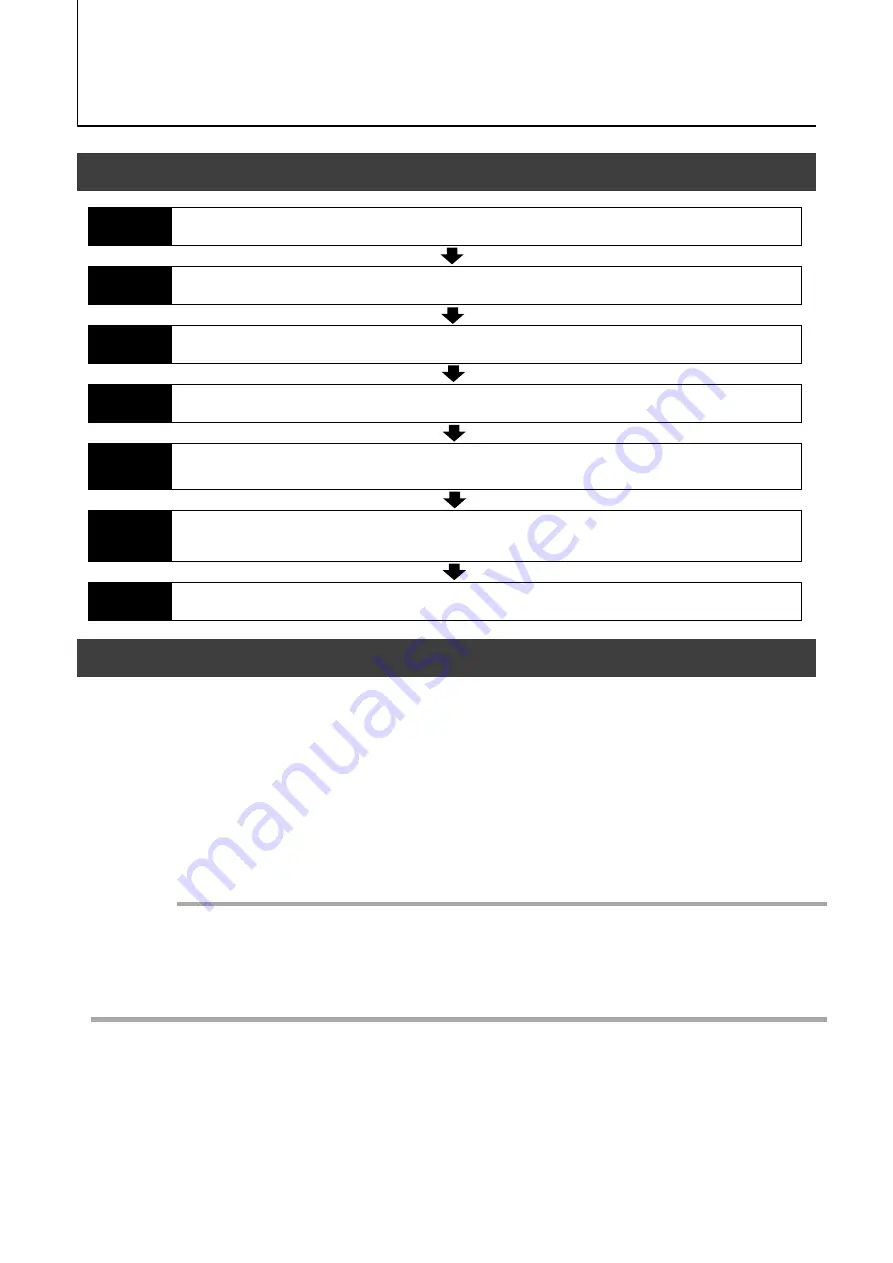
SP-12401M-USB/SP-12401C-USB
Preparation
Preparation Process
Step 1
Installing the Software (first time only)
Install the software for configuring and controlling the camera (eBUS SDK for JAI) on the computer.
Step 2
Connecting Devices
Connect the lens, USB cable, AC adapter, computer, and other devices.
Step 3
Verifying Camera Operation
Verify whether the camera is turned on and ready for use.
Step 4
Verifying the Connection between the Camera and PC
Verify whether the camera is properly recognized via Control Tool.
Step 5
Changing the Camera Settings
Refer to the procedure for changing the output format setting as an example, and change various
settings as necessary.
Step 6
Adjusting the Image Quality
Refer to the procedures for adjusting the gain, white balance, and black level as examples, and adjust
the image quality.
Step 7
Saving the Settings
Save the current setting configurations in user memory.
Step 1: Installing the Software (first time only)
— 11 —
When using the camera for the first time, install the software for configuring and
controlling the camera (eBUS SDK for JAI) on the computer.
❖
When you install eBUS SDK for JAI, eBUS SDK for JAI player will also be installed.
Download the eBUS SDK for JAI from the JAI website.
URL
https://www.jai.com/support-software/jai-software
Install eBUS SDK for JAI on the computer.
Caution
eBUS SDK for JAI is software for setting and controlling the newly released camera in June
2018.
When JAI SDK and eBUS SDK for JAI are installed on the same machine, conflicts can
occur. Therefore, JAI strongly recommends that JAI SDK is uninstalled before installing
eBUS SDK for JAI.
1
2
Summary of Contents for SP-12401C-USB
Page 72: ...SP 12401M USB SP 12401C USB 72 SP 12401C USB Sensitivity Wave length nm Sensitivity ...
Page 73: ...SP 12401M USB SP 12401C USB 73 Dimensions Dimenstional tolerance 0 3mm Unit mm ...
Page 77: ...SP 12401M USB SP 12401C USB 77 Revision Date Changes Revision history 1 1 Jan 2021 China RoHS ...


























