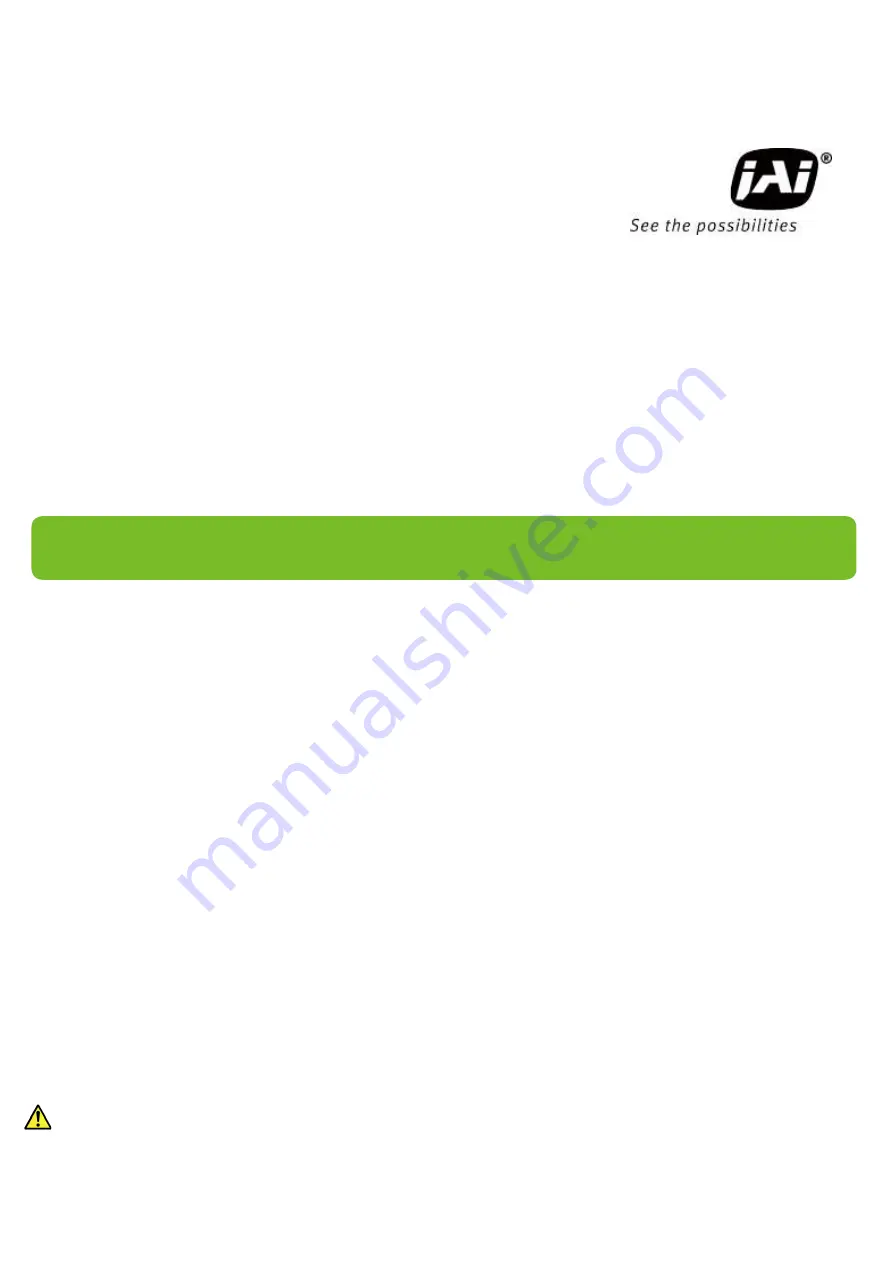
User Manual
SP-12401M-USB
SP-12401C-USB
12M CMOS Digital Progressive Scan
Monochrome and color Camera
Document Version:
1
.
1
SP - 12401MC -USB_Ver.
1
.
1
_
Jan.2021
Thank you for purchasing this product.
Be sure to read this manual before use.
This manual includes important safety precautions and instructions on how to operate the unit. Be sure to read
this manual to ensure proper operation.
The contents of this manual are subject to change without notice for the purpose of improvement.
© 2018 JAI
Summary of Contents for SP-12401C-USB
Page 72: ...SP 12401M USB SP 12401C USB 72 SP 12401C USB Sensitivity Wave length nm Sensitivity ...
Page 73: ...SP 12401M USB SP 12401C USB 73 Dimensions Dimenstional tolerance 0 3mm Unit mm ...
Page 77: ...SP 12401M USB SP 12401C USB 77 Revision Date Changes Revision history 1 1 Jan 2021 China RoHS ...
















