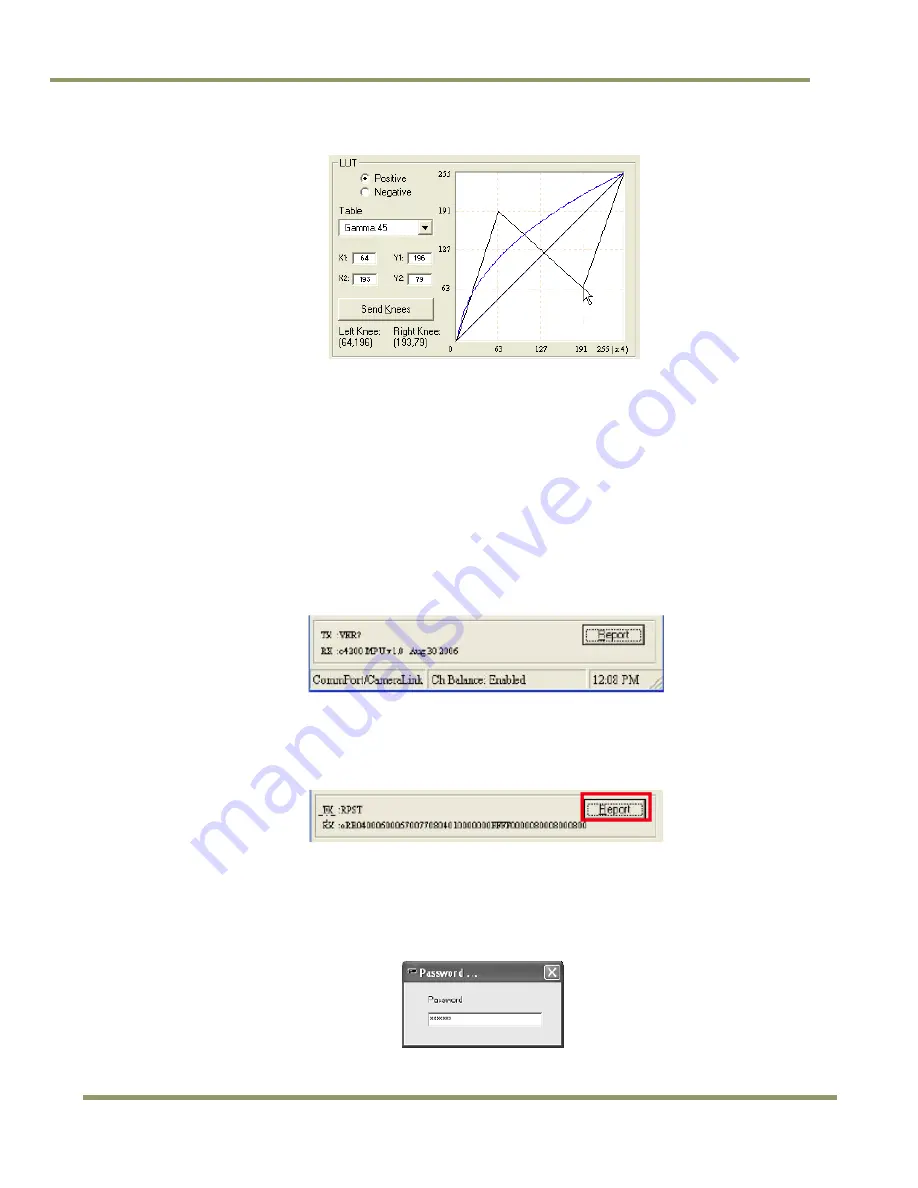
RM/TM-4200CL Series
36
GUI
Figure 54.
The knee setting activates when “Send Knees” is clicked.
5.3.9.3
Knee Control
The Knee Control graphical control allows you to change two knee point values visually by clicking and dragging
the “knee line.” You may also enter X1, Y1, X2, Y2 values directly to adjust the knee curve. When you have
chosen the value you want and are ready to set this value to the camera, click the “Send Knees” button.
5.3.10
Report Section
The report frame on the bottom of the DualTap AccuPiXEL window provides information about the current
settings. The report usually shows the last action, so you can verify at a glance if the camera received a
command. After taking an action, such as Send Knees, go to the bottom of the Dual Tap AccuPiXEL RM-4200
screen and click on the Report button. The frame updates to show the most recent action carried out by the
camera.
Figure 55.
The report frame shows the recent camera actions.
To check the entire configuration click on the report button and note the string that appears. To read this
string refer to “RM-4200CL Command Response Table” on page 53.
Figure 56.
A table helps users understand the report screen.
5.3.11
Main Menu: “Option”
5.3.11.1
Password
Please contact JAI, Inc. for password access. The password allows access to the EEPROM to rewrite factory
default settings.
Summary of Contents for RM-4200CL
Page 2: ......
Page 10: ...RM TM 4200CL Series x List of Tables ...
Page 30: ...RM TM 4200CL Series 20 Functions and Operations Figure 25 PWC PIV Timing Table ...
Page 58: ...RM TM 4200CL Series 48 Appendix ...
Page 59: ......





























