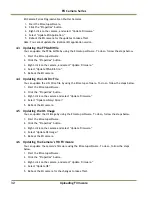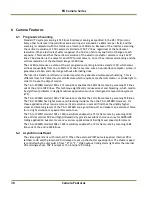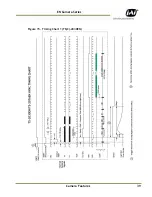Uploading Firmware
33
EN Camera Series
4.7
Updating the Firmware Manually without ENSetup software
It is sometimes necessary to update the firmware by hand when you do not have access to the
network. This can happen, for example, if you have forgotten the IP address of the camera or when
the update via the network fails. To update the firmware by hand, follow the steps below. You will
need to use the RS-232 serial cable and the power/serial debug cable.
1.
Log-in (user=root, password=JAIPULNiX) and change the directory to /usr/local/bin.
2.
Type “ps” to see the process running. Kill the “dhcpcd” process, if it is running in the
background.
3.
Assign a static IP address to the network interface.
Example: To assign a static IP=10.0.0.65 and subnetmask =255.255.255.0, enter this command:
ifconfig eth0 10.0.0.65 netmask 255.255.255.0
4.
Via FTP, manually send the firmware file to the /usr/local/bin directory of the EN camera.
5.
Run test_bcs utility.
Ex.
test_bcs –a en_YYMMDDVR.app —
Updates EN App file
test_bcs -b FPGA_YYMMDDVR.bit —
Updates FPGA bitfile
test_bcs -l libdrv_YYMMDDVR.drv —
Updates Lib/Drv file
test_bcs -o vmlinuz_YYMMDDVR.osi —
Updates OS image
6.
Reboot the EN camera (command “reboot”). The new firmware is loaded at the next power-up.
Summary of Contents for EN Series Cameras TS(C)-1327EN
Page 2: ......
Page 8: ...EN Camera Series viii List of Figures ...
Page 10: ...EN Camera Series x List of Tables ...
Page 39: ...Camera Features 39 EN Camera Series Figure 15 Timing Chart 1 TS C 2030EN ...
Page 40: ...EN Camera Series 40 Camera Features Figure 16 Timing Chart 2 TS C 1327EN ...
Page 41: ...Camera Features 41 EN Camera Series Figure 17 Timing Chart 3 TS C 4032EN ...
Page 67: ......