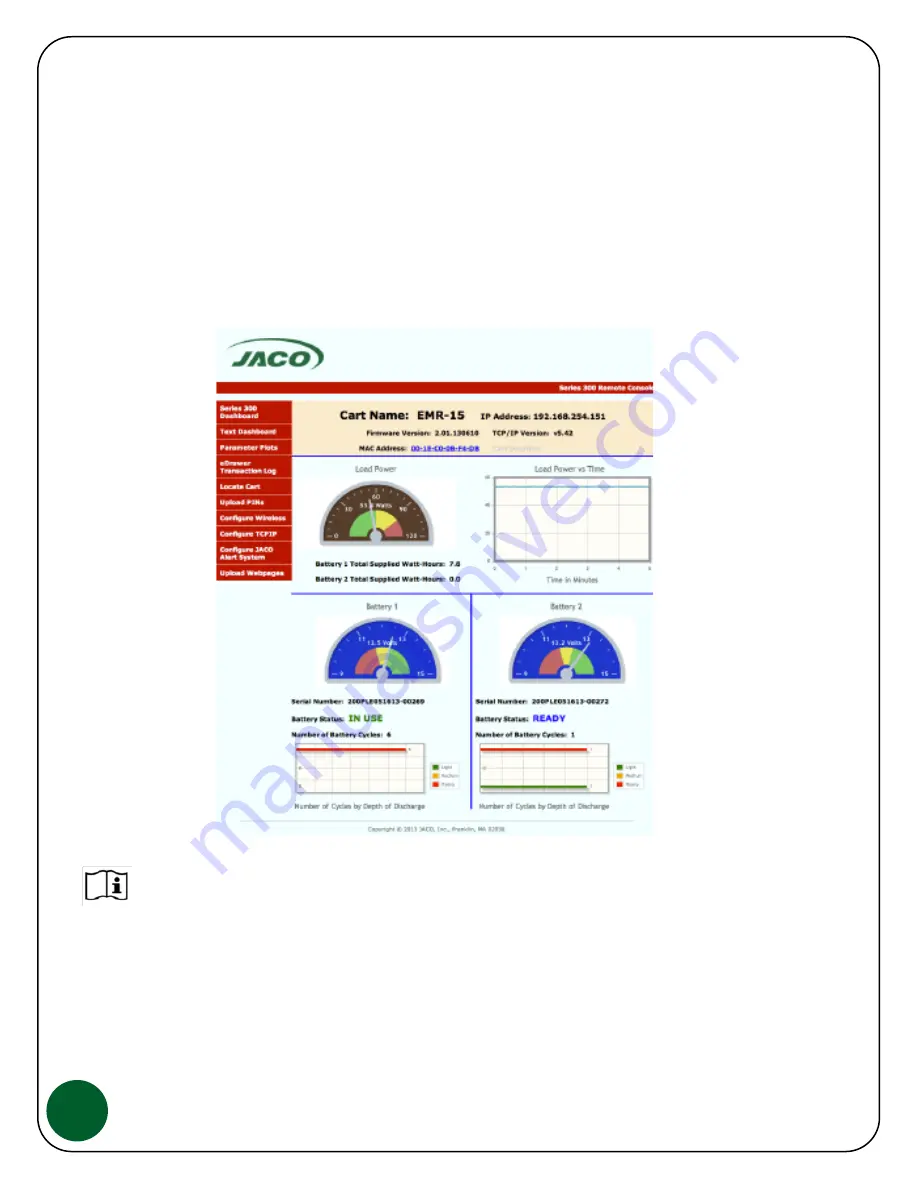
5
Power Monitoring & Control, Wi-Fi Connection
For complete details on how to set‐up, access and use the Power Monitoring & Control wireless
reporting features, reference our technical guide,
JACO 300 Series Power Monitoring & Control
which is available through your JACO contact.
The JACO 300 Series Power Blade status, parameters and configuration files are fully accessible via the Cart's
built‐in HTML web server. Web pages are viewed via standard internet browsers on a PC, tablet or Smartphone
and the Cart is built to standalone so no software needs to be installed on the Cart's computer eliminating
"software clash" and possible security issues.
Summary of Contents for ULTRALITE 310-L408
Page 1: ...25 0163 Rev 03...


































