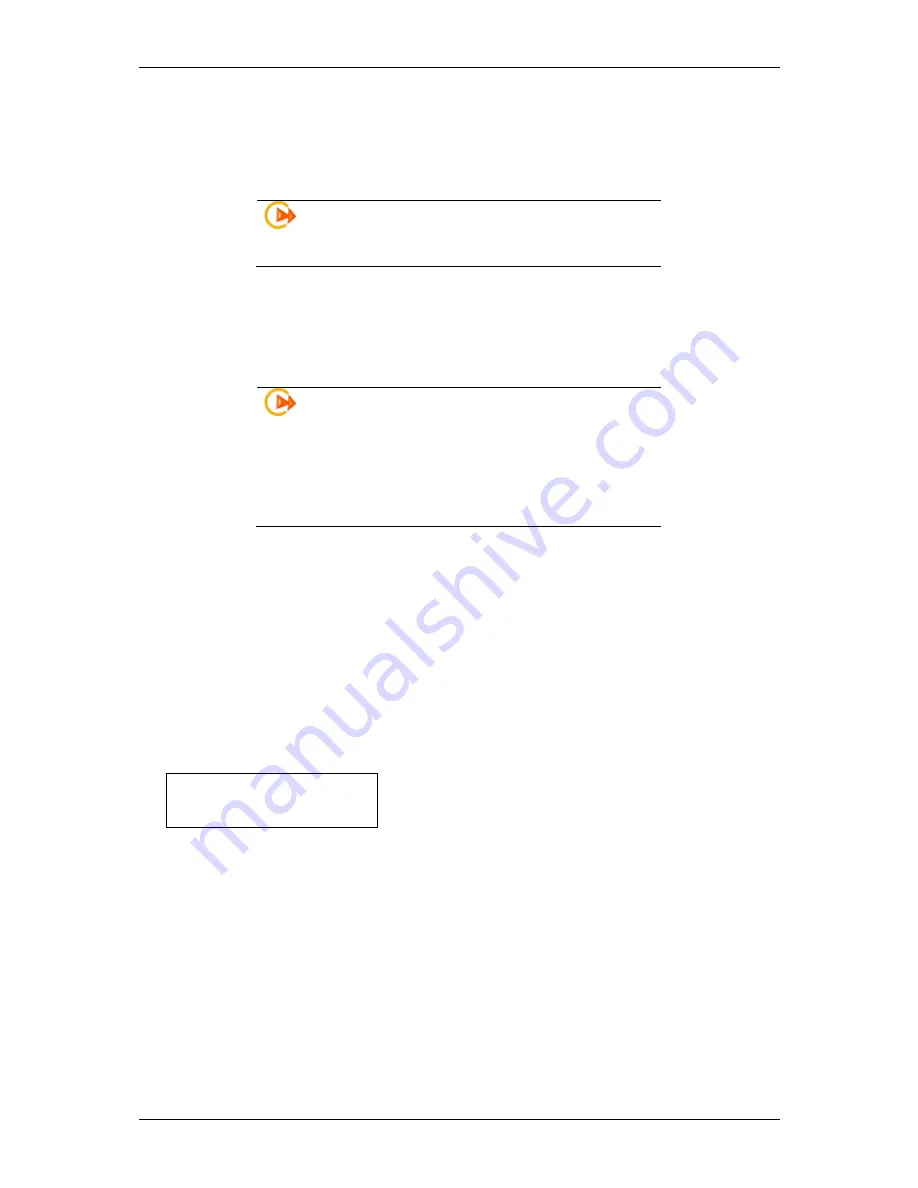
interSeptor Pro
32
5
Managing the interSeptor Pro via SNMP
To manage your interSeptor Pro via SNMP, you may want to customize some of the SNMP settings
(such as system name, system contact and system location).
Note:
Before using the interSeptor Pro in an SNMP
environment, the IP address and the gateway must be
configured properly. See Chapter 6
for details.
5.1 Setting SNMP Access Control
The interSeptor Pro supports SNMP. You can use SNMP to manage the interSeptor Pro through the
network. The IP address of the workstation must be entered in the interSeptor Pro write access table
to prevent unauthorized users from configuring the interSeptor Pro via HTTP or SNMP.
Note:
If you do not specify the IP address of the
workstation in the Access Control Table (via Telnet) or
the SNMP/HTTP Access Control (via web browser) in
the interSeptor Pro, you can only view the interSeptor
Pro status from SNMP, and will not be able to perform
any configuration on the interSeptor Pro. (See
Chapter6, and Chapter3, for details.)
5.2 Setting the SNMP Trap Receiver
To configure the SNMP trap receiver setting, please access the interSeptor Pro via a web browser
and go to the “System/ Trap Receivers” page (see Chapter 3.4.5).
5.3 Setting up SNMP Manager Software
Follow the steps below to set up SNMP management software:
1. Add the
MIB
file in the interSeptor Pro CD-ROM to the MIB database of the SNMP manager.
2. Search for the interSeptor Pro in the network.
3. To access the interSeptor Pro SNMP agent, use ‘
public
’ for the GET community string, and use
the read/ write password (default is
admin
) for the SET community string.
GET community string:
public
SET community string:
admin
For more information, please refer to the MIB file on the interSeptor Pro CD-ROM.
Summary of Contents for InterSeptor Pro
Page 5: ...interSeptor Pro 5...



























