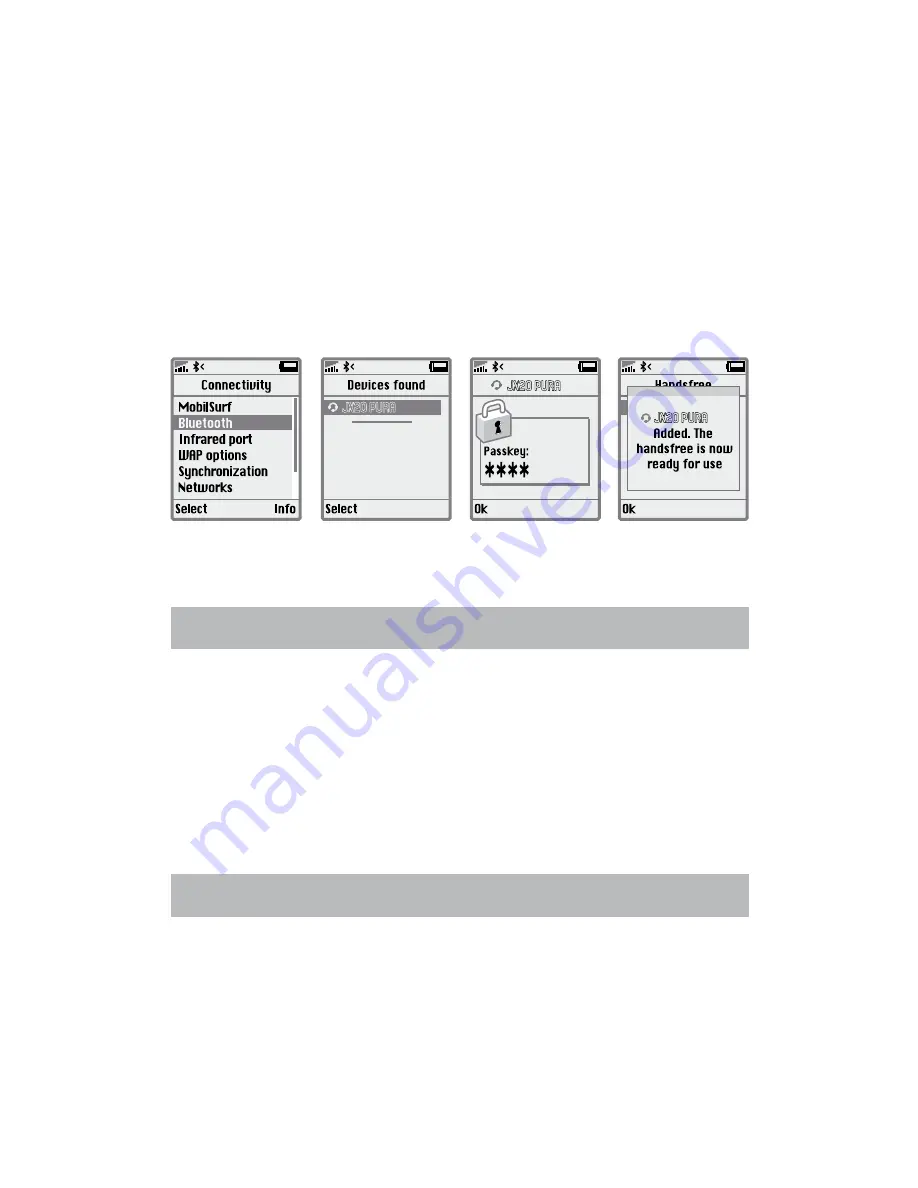
6
en
G
li
sh
Jabra JX20 Pura
2. Set your Bluetooth phone to ‘discover’ the Jabra JX20 PURA:
• follow your phone’s user manual . This usually involves going
to a “setup,”“Connect” or “bluetooth” menu on your phone and
selecting the option to search or add a bluetooth device .
3. Your phone will find the Jabra JX20 PURA:
• your phone will find the headset under the name “JX20 Pura” .
your phone then asks if you want to pair with the headset .
accept by pressing ‘yes’ or ‘ok’ on the phone and confirm
with the passkey or PIn = 0000 (4 zeros) . your phone will
confirm when pairing is complete .
JX20 PURA
JX20 PURA
JX20 PURA
In case of unsuccessful pairing, put the Jabra JX20 Pura into
pairing mode manually (see pairing section) .
WearinG style
The Jabra JX20 Pura is ready to wear without an earhook – simply
insert it in your right or left ear . If you prefer to use the earhook,
attach the earhook to the earhook connection (see fig .) .
for optimal performance, wear the Jabra JX20 Pura and your
mobile phone on the same side of your body or within line of
sight . In general, you will get better performance when there are
no obstructions between your headset and your mobile phone .
hoW to
Answer a call
• Tap the answer/end button on your headset to answer a call .
End a call
• Tap the answer/end button to end an active call .



































