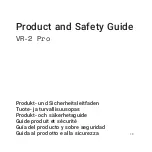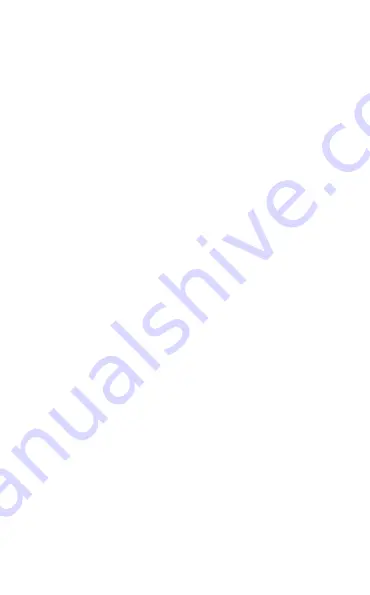
5
en
g
li
sh
Jabra HaLO2
turnInG your Jabra haLo2 on and off
unfolding the headset will turn it on .
folding the headset will turn it off .
- To fold: Carefully extend the headset at the hinges (3) and fold .
The headset will now conveniently fold into a compact size .
- To unfold: Carefully unfold the headset and lock the hinges into
place .
The headset will automatically turn off after 10 minutes if not
connected to a device .
PaIrInG your Jabra haLo2 to a Phone or
other devICe
Headsets are connected to phones or other bluetooth devices
using a procedure called ‘pairing’ . by following a few simple steps,
pairing can be done in a matter of seconds .
1. Put the headset in pairing mode
1 .a . first time pairing
- fold and unfold the headset and the Jabra HaLO2 will
automatically enter pairing mode (indicator light (5) is solid
blue) and start searching for a device .
1 .b . Later pairing
- Press and hold the answer/end button (1) until the indicator
light (5) is solid blue (approximately 4 seconds) .
2. Set your Bluetooth phone or device to search for the
Jabra HALO2
- follow your phone’s instruction guide . first make sure that
bluetooth is activated on your mobile phone . Then set your
phone to search for the headset . This usually involves going
to a ‘setup,’ ‘ connect’ or ‘bluetooth’ menu on your phone and
selecting the option to search for or ‘add’ a bluetooth device .*
3. Your phone will find the Jabra HALO2
- The phone will find the headset under name “Jabra HaLO2” .
- your phone then asks if you want to pair with the headset .
- accept by pressing ‘yes’ or ‘Ok’ on the phone and confirm with
the passkey or PIn = 0000 (4 zeros) . your phone will confirm
when pairing is complete .
* refer to phone’s user manual