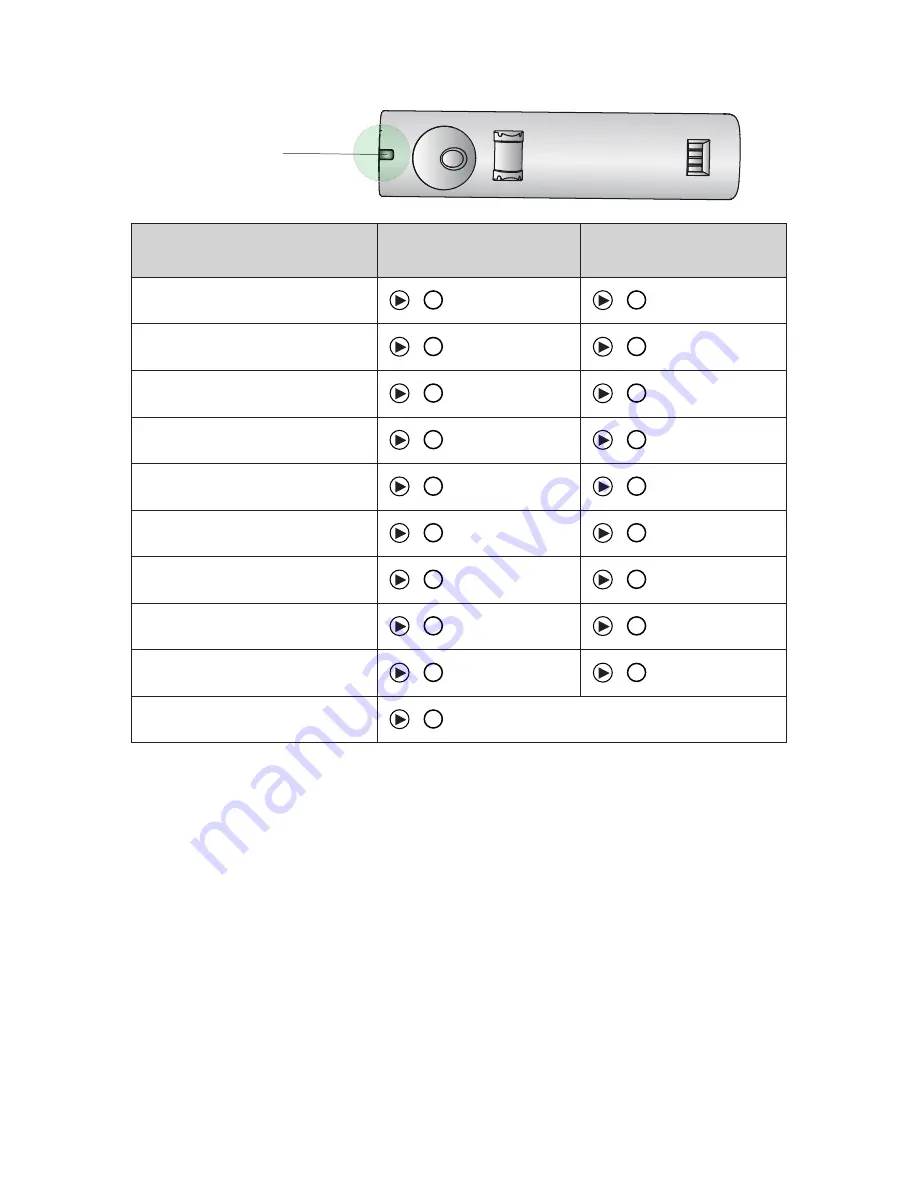
21
EN
G
LI
SH
JABRA GO 6470
5.3 HEADSET LED INDICATOR
The LED indicator indicates the headset status.
Led indicator
Headset state
LED when battery is full
(click to view)
LED when battery is low
(click to view)
Idle
Not connected
Call active
Ringing
Power on
Power off
Pairing
Pairing succeeded
Charging
Fully charged
















































