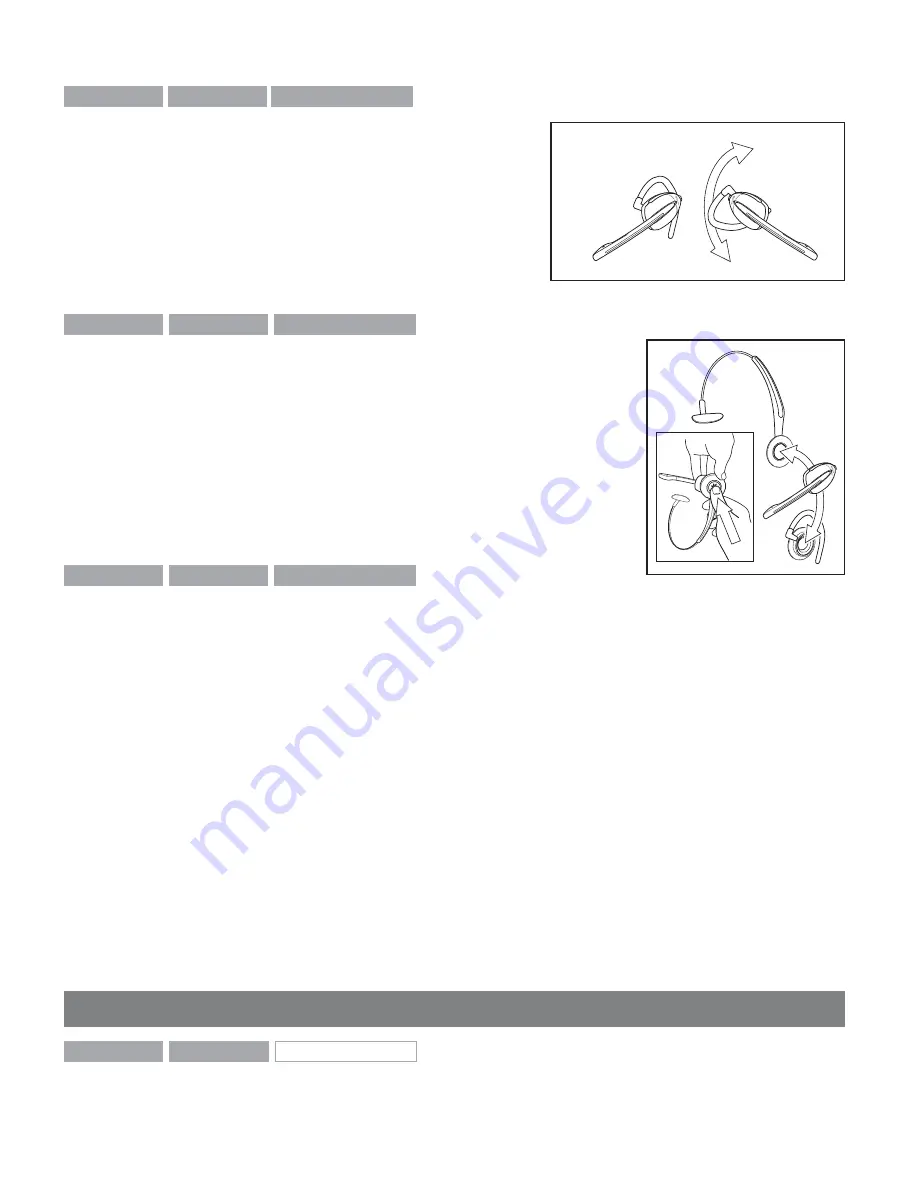
GN 9350
GN 9330
GN 9330 USB
3.3 Ear hook wearing styles
You can choose to wear the headset on either the
left or right ear. The headset can be rotated 360˚.
Changing ear hook wearing side
1. Flip the ear hook over.
2. Rotate the ear hook 180°.
GN 9350
GN 9330
GN 9330 USB
3.4 Changing wearing styles
All wearing styles (headband, neckband and ear hook) are inter-
changeable.
To change any wearing style (for example, from headband to ear
hook):
1. Unclip headset from the current wearing style.
2. Affi x the new wearing style.
GN 9350
GN 9330
GN 9330 USB
3.5 Receive volume button reorientation
By default, the headset is set-up for wearing on the right ear. This means the volume con-
trol is pushed up to increase the volume, and pushed down to decrease the volume. If you
change the wearing ear of the headset, you may also want to change the orientation of the
volume control so that volume is still increased by pressing the volume control up.
To change the headset’s volume control button orientation:
1.
Make sure there is no link between the headset and the base, (indicator on headset is not
fl ashing).
2. Press the headset’s mute button for 10 seconds.
–> The headset’s link indicator will light.
3. Determine how you prefer to increase volume (pushing the control either up or down).
4. Press the volume control either up or down (according to preference) until the headset’s
link indicator turns off.
4. Operating the headset
GN 9350
GN 9330
GN 9330 USB
4.1 Making/ending calls via telephone with RHL/EHS function
10





































