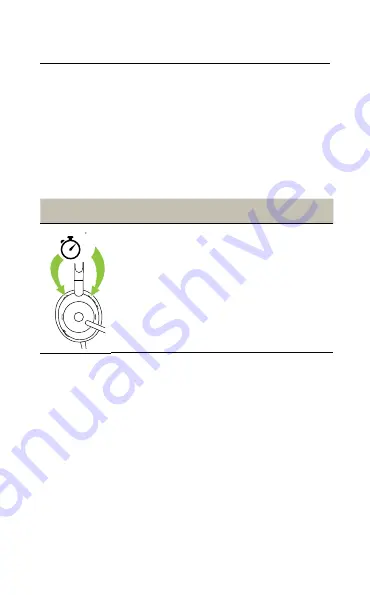
21
ENGLISH
6.7 Voice guidance
Voice guidance are announcements that will
guide you through set up, or will give you
headphone status updates (e.g. connection
and battery status).
Voice guidance is enabled by default.
Right
Voice guidance
5
Turn voice
guidance on/off
Press and hold
(5 sec) the
ANC
button and the
Volume up
button
until you hear an
announcement in the
headset
Alternatively, use Jabra Direct on your computer,
to turn Voice guidance on or off.
For the latest list of supported languages,
refer to Jabra Direct on your computer.





































