Reviews:
No comments
Related manuals for Evolve 65e

5412810327874
Brand: nedis Pages: 36

JBL CUB950NC
Brand: Harman Pages: 20

E-705BT
Brand: Sven Pages: 8

Elite Active 75t - Titanium Black
Brand: Jabra Pages: 3
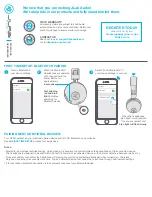
STUDIO ANC
Brand: JLab Audio Pages: 3

SHG5000
Brand: Philips Pages: 2

SWS2000
Brand: Philips Pages: 2

Swarovski SPACE SWS4200/00
Brand: Philips Pages: 2

VOX130
Brand: Philips Pages: 3

SPACE SWS4400/27
Brand: Philips Pages: 2

SPACE SWS4000/00
Brand: Philips Pages: 2

SPACE SWS4200/27
Brand: Philips Pages: 2

SHS850
Brand: Philips Pages: 2

SHS8100
Brand: Philips Pages: 2

SHS5300
Brand: Philips Pages: 2

SHS5200 - Headphones - Behind-the-neck
Brand: Philips Pages: 2

SHS8200
Brand: Philips Pages: 2

SHS8001
Brand: Philips Pages: 2




















