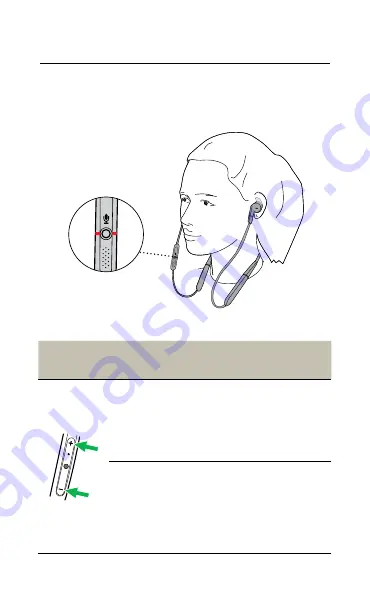
21
ENGLISH
7.5 Busylight
The Busylight lets others know when you are
busy and will automatically light up when you
are on a call.
Busylight
Turn
Busylight LED
on/off
Press both the
Volume
up
and
Volume down
buttons simultaneously
Enable/disable
Busylight
function
Hold (3 sec) both
the
Volume up
and
Volume down
buttons
simultaneously.
Alternatively use Jabra
Direct










































