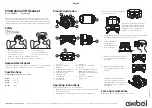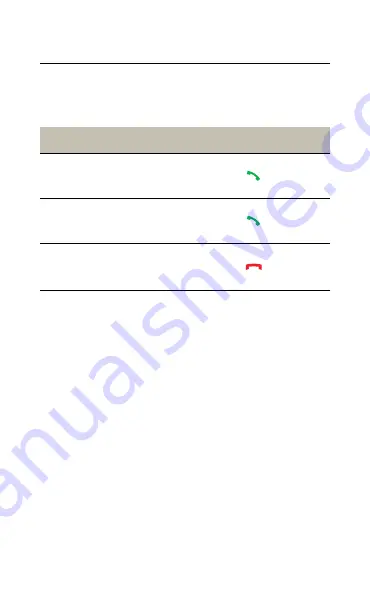
37
ENGLISH
7.9 Multiple call handling
The headset and base can accept and handle
multiple calls at the same time.
Multiple call handling
Answer incoming call and put
current call on hold
Tap
on the base
Switch between held call and
active call
Tap
on the base
Reject incoming call, while on a
current call
Tap
on the base