Reviews:
No comments
Related manuals for CS545-XD

Commercial
Brand: GAIM Pages: 21
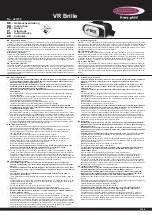
VR Brille
Brand: Jamara Pages: 4

W880
Brand: Agent Pages: 18

OVHS084-PSP
Brand: Ovislink Pages: 5

C-mii1
Brand: ToughShield Pages: 32

Style OTE14
Brand: Jabra Pages: 80

Dual G2
Brand: Gold Lantern Pages: 15

CL7370
Brand: Geemarc Pages: 24

A7010 Multiuse
Brand: Jabra Pages: 16

Pro 920 Duo
Brand: Jabra Pages: 20

HB200M
Brand: Hisense Pages: 11

SPORT HB420S
Brand: Hisense Pages: 11

W-AIR Med
Brand: Wildix Pages: 2

MicroEars TE426
Brand: Safestmonster Pages: 4

RP-NJ300B
Brand: Panasonic Pages: 16

APPGH10
Brand: Approx Pages: 2

CHP-3590-BK
Brand: ConnectIT Pages: 20

LBT-HP05
Brand: K-Mate Pages: 13

















