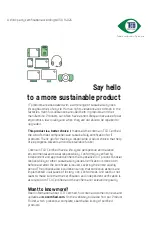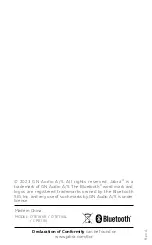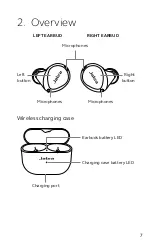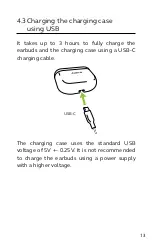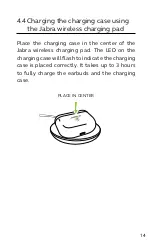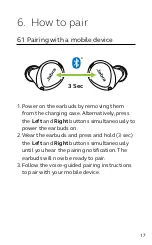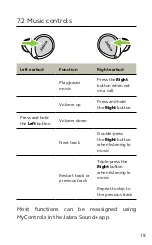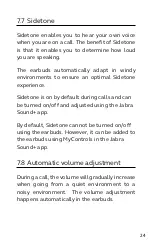Reviews:
No comments
Related manuals for ELITE8 ACTIVE

ElEctronic Hook SwitcH SolutionS
Brand: Jabra Pages: 33

Computer Headset
Brand: Shure Pages: 10

P281
Brand: Arctic Sound Pages: 2

Clear Harmony NC500SC
Brand: Able Planet Pages: 16

TrueShift2
Brand: SoundPeats Pages: 53

SBCHP900/00U
Brand: Philips Pages: 2

SBCHP615/00
Brand: Philips Pages: 2

SBCHP625/00
Brand: Philips Pages: 2

SBCHP430
Brand: Philips Pages: 2

SBCHP550
Brand: Philips Pages: 2

SBCHP460
Brand: Philips Pages: 2

SBCHP605/00
Brand: Philips Pages: 2

SBCHP195
Brand: Philips Pages: 2

SHB4405
Brand: Philips Pages: 14

Easi-Ears
Brand: TTS Pages: 24

American Audio HP 700
Brand: ADJ Pages: 2

Mini
Brand: BlueTrek Pages: 15

IR-RXU
Brand: Contacta Pages: 40