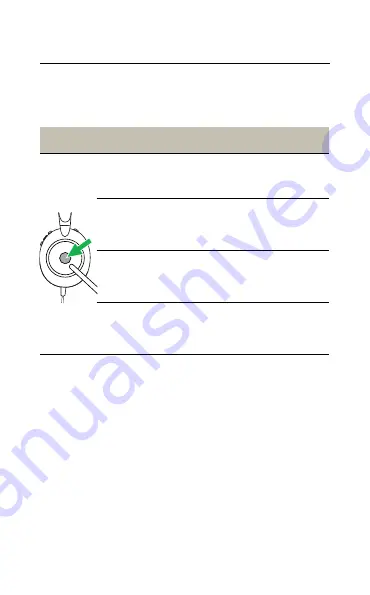
13
ENGLISH
5.4 Multiple call handling
The headset can accept and handle multiple
calls at the same time.
Right
Multiple call handling
End current call and
answer incoming call
Press the
Multi-
function
button
Put current call on
hold and answer
incoming call
Hold (2 secs) the
Multi-function
button
Switch between held
call and active call
Hold (2 secs) the
Multi-function
button
Reject incoming call,
when on a call
Double-press the
Multi-function
button


































