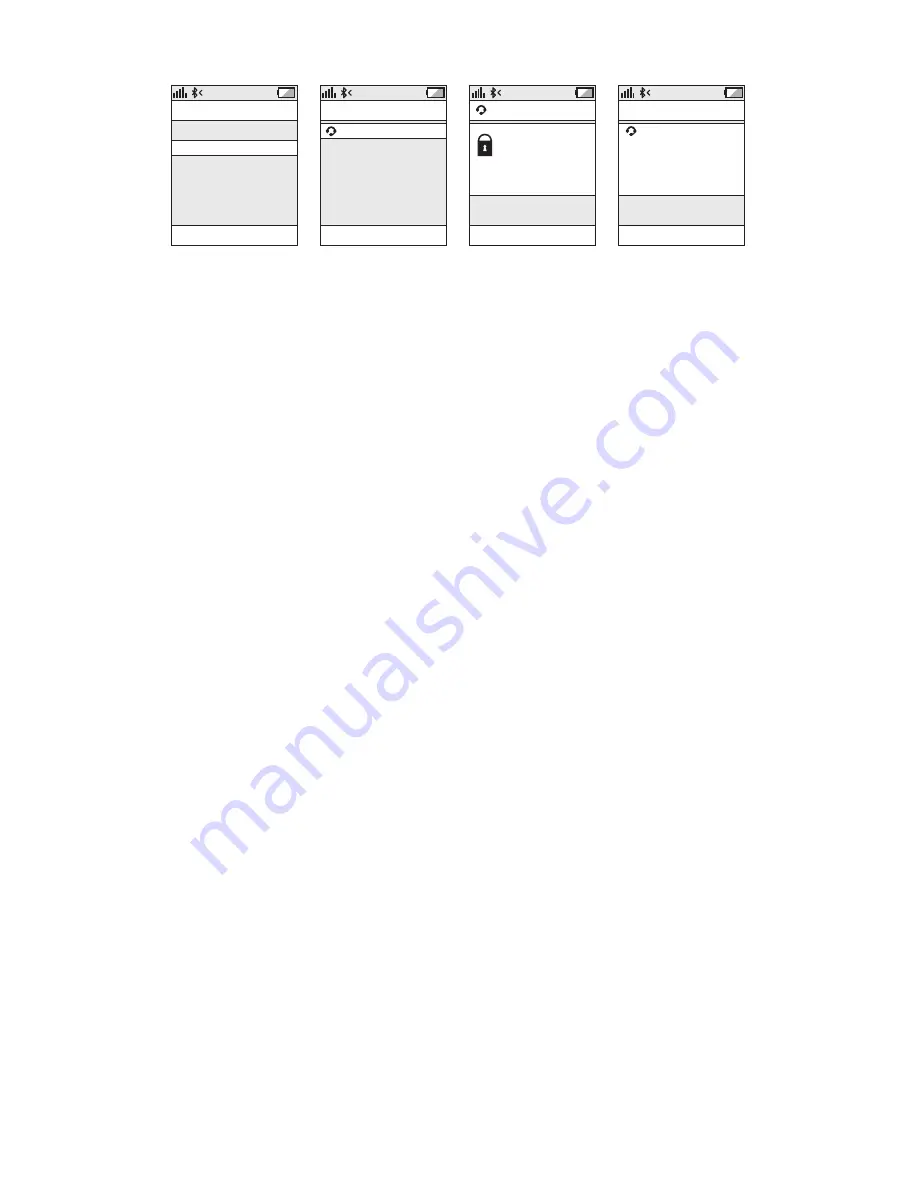
6
ENGLISH
JABRA CLEAR
CONNECTIVITY
SELECT
MobilSurf
BLUETOOTH
Infrared port
Wap options
Synchronization
Networks
DEVICES FOUND
Jabra CLEAR
Jabra CLEAR
OK
Passkey:
****
HANDSFREE
SELECT
Jabra CLEAR
added.
The handsfree is
now ready for use
SELECT
Manual pairing mode
If you wish to use the headset with a different phone, or if the
pairing process was interrupted, you can manually set the headset
to pairing mode .
Make sure the headset is on . Press and hold the answer/end button
for approximately 5 seconds until the
Bluetooth
® icon turns from
a steady light to a flashing light . Then repeat steps 2 and 3 in the
above pairing guide .
Connecting with your phone
Pairing is only needed the first time a headset and phone are
used together . When the headset and phone have been paired
once, they will automatically connect when the headset is on and
Bluetooth
® is activated on the phone . The headset can be used
when it is “connected” to the phone . If the devices are paired, but
do not immediately connect, tap the answer/end button . When
your headset is connected the
Bluetooth
® connection icon in the
STATUSDISPLAY™ WILL BE CONSTANT ON FOR 3 SECONDS and
the headset voice guidance will say “connected” .
WEARING STYLE
The Jabra CLEAR is ready to be worn with or without the ear hook .
The ear hook can be removed and the headset can be used with
the Ultimate-fit Eargels™ .
The Ultimate-fit Eargels™ can be used for both left and right wearing .
The Ultimate-fit Eargels™ come in two different styles to fit any ear .
You can also twist the eargel slightly to optimize the fit and comfort .
For optimal performance, wear the Jabra CLEAR and your mobile
phone on the same side of your body or within line of sight . You will
get better performance when there are no obstructions between
your headset and your mobile phone .
































