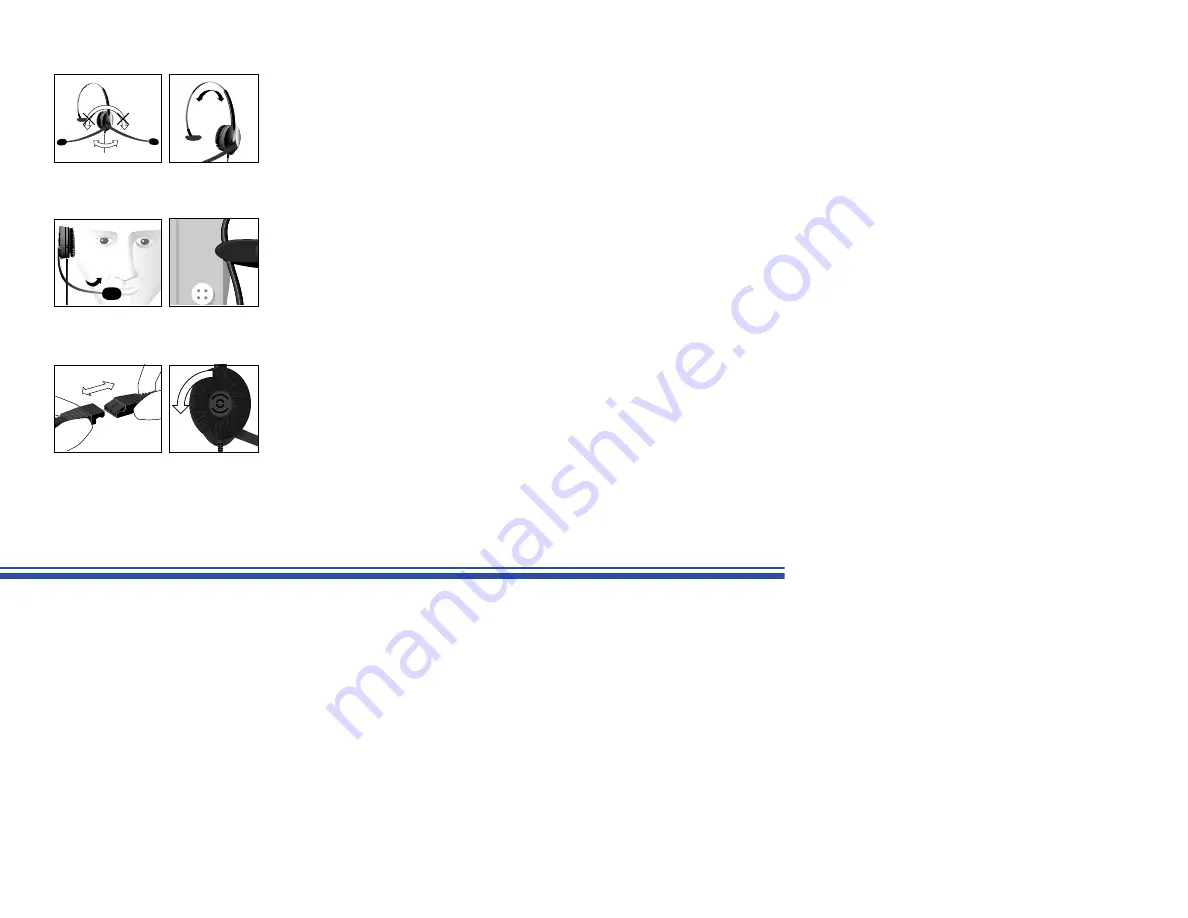
8
Figure 20
Figure 22
Figure 18
Figure 23
Figure 19
Figure 21
Adjusting for your comfort
1. You can wear the headset on your right or left ear, whichever side you prefer. To
switch sides, simply rotate the microphone boom below the headband. Note: Do not
force the boom over the top of the headset. (Figure 18)
2. Adjust the length of the headband so the headset rests comfortably on your head.
(Figure 19) The stabilizer cushion should be placed just above the ear on the side of
your head opposite the speaker.
3. Adjust the flexible microphone boom so the microphone is positioned approximately
1
/
2
" (12 mm) from your mouth. (Figure 20)
4. To relieve the weight of the cord, attach the clip to your shirt or jacket. (Figure 21)
5. The Quick Disconnect allows you to be mobile without removing your headset.
Disconnecting at the Quick Disconnect during a telephone call puts your call on hold
and allows you to move away from the phone. When you reconnect, you are back to
your call. (Figure 22)
6. To clean or change the microphone cushion, just pull it off gently.
7. To change or clean the ear cushion, first remove the earplate and ear cushion by
turning the earplate 45° counter-clockwise. Once removed, the ear cushion can be
taken off the earplate. (Figure 23)
Summary of Contents for ACTIVA
Page 1: ...User Guide ACTIVA...












