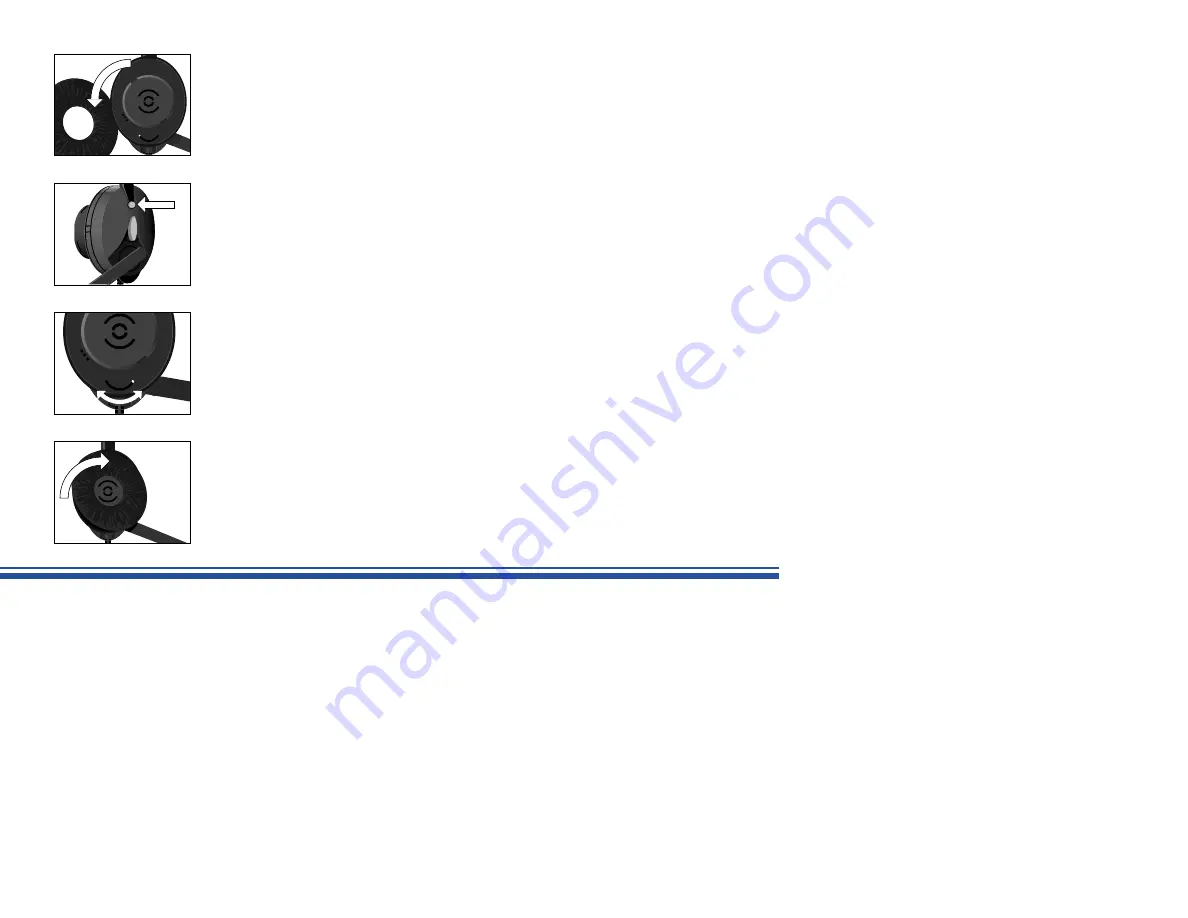
5
Set up
IMPORTANT: You must complete the following two steps before operation. You
only need to follow these steps once for your phone. If, however, you use a
different phone, you will need to repeat these steps.
Step 1: Adjusting to your telephone
1. To set up the headset to your telephone, you need to adjust the termination switch.
To do so, remove the earplate and ear cushion from the receiver by turning the
earplate 45° counter-clockwise. The telephone termination switch, marked A – G, is
now visible. (Figure 10)
2. Press and hold the mute button on the outside of the receiver for 3 seconds. After 3
seconds you will hear a signal indicating the headset is now in set-up mode.
(Figure 11)
3. Put the headset receiver to your ear. Lift the handset from the telephone and listen for
a dial tone in your headset.
4. If you hear a dial tone, blow into the microphone. If you can hear the sound of your
blowing, the setting is correct.
5. If there is no dial tone or you can not hear the sound of your blowing, move the
switch through positions A-G until you can hear a dial tone and the sound of your
blowing. Most phones will use Position A. (Figure 12)
6. Press the mute button on the outside of the receiver to exit the headset set-up mode.
(if you forget, the headset will automatically exit the set-up mode after 10 seconds). A
signal will indicate that you are exiting set-up mode. If the headset exits set-up mode
before you have found the correct setting, you need to enter set-up mode again as
described above. (Figure 11)
7. Put the earplate back in place by mounting it at a 45° angle to the right. Then press
the earplate down and turn it clockwise. (Figure 13)
Figure 10
Figure 11
A
B
C
D E
F
G
Figure 12
A
B
C
D E
F
G
Figure 13
Summary of Contents for ACTIVA
Page 1: ...User Guide ACTIVA...












